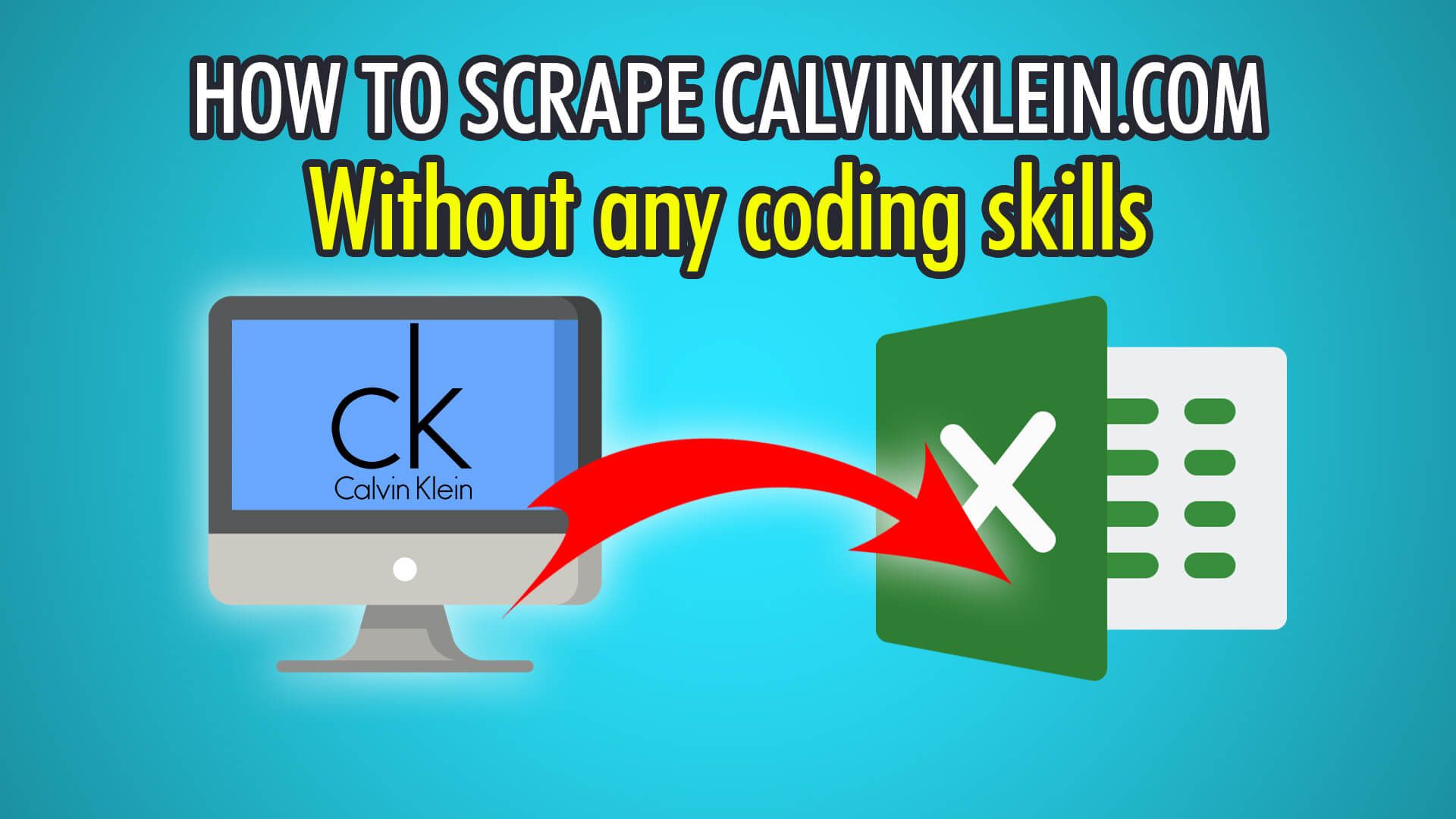In this tutorial, we will show you how to scrape products from the Calvin Klein website, using ParseHub our free web scraper!
Calvin Klein was founded in the 60s in New York by designers Calvin Klein and Barry K. Schwartz, and is one of the world’s top fashion and e-commerce brands. It was acquired by PVH Corp in 2003 for over $700 million dollars. The Calvin Klein fashion line includes their world-famous Jeans, Performance, and Underwear brands. In 2021, Calvin Klein sold over 8.5 billion dollars worth of products. On the Calvin Klein website, you can shop for women’s, men’s, and kid’s clothing. The Calvin Klein e-commerce site hosts a large number of categorized products from tops, bottoms, activewear, swimwear, suits, shoes, accessories and much more.
Let’s begin scraping Calvin Klein products!
Step 1: Preloading Products With Scrolling
- Begin by running the ParseHub application.
- Click the blue “New Project” button to create a new project.
- Enter the Calvin Klein URL you wish to scrape from, we will be scraping men’s accessories with this URL:
https://www.calvinklein.ca/en/men/accessories?sz=120&start=0 - Wait for the page to load, if there is a popup, you can close it with the Browse toggle at the top of ParseHub.
- Move the cursor to the main product container, press and hold CTR/CMD+1 to zoom out until the whole container is highlighted, and click to extract it.
- Rename this extraction to “container” and expand to delete the unneeded data.
- Click the PLUS(+) icon next to your ‘select container’ selection and under advanced, choose Scroll.
- Repeat the scroll a minimum of 10 times to make sure we load every single product, you may need to choose more depending on how many products are available!
If you need more help with the setup, we have a tutorial on how to scrape products that have an Infinite Scroll.
Step 2: Selecting Products
- Begin by scrolling to the top of the page, and click the PLUS(+) button next to your page selection.
- Choose Select and click the first product’s name, the rest should turn yellow.
- Click the next product’s name to train the algorithm. You may need to scroll down to the 31st product and click that one too, to fully extract every product.
- Finally, rename this selection on the left to “product”.
Step 3: Additional Product Details
- Start by clicking the PLUS(+) button next to the product selection you created in the last step.
- Choose “Relative Select” and click the product’s name, and then it’s price.
- Rename this selection to “price” on the left.
- Redo these steps for other relative data, such as the discount, and reviews.
Step 4: Bypassing Blocks
At the time of this guide, it seems like IP Rotation is required to scrape from Calvin Klein.
- Begin by clicking the settings cog at the top of ParseHub.
- Click Settings and tick the Rotate IP Addresses checkbox.
- Click OK and now you are ready to begin scraping!
Step 5: Start Scraping
You have now successfully set up your project for scraping on ParseHub’s servers!
To begin your scraping project, click the green “Get Data” button on the left pane, or under by clicking the settings cog.
You can Test, Run or Schedule your scrape with ParseHub. Here’s our data export:
Need assistance with e-commerce web scraping? Message our live chat support!
Happy Scraping! 💻