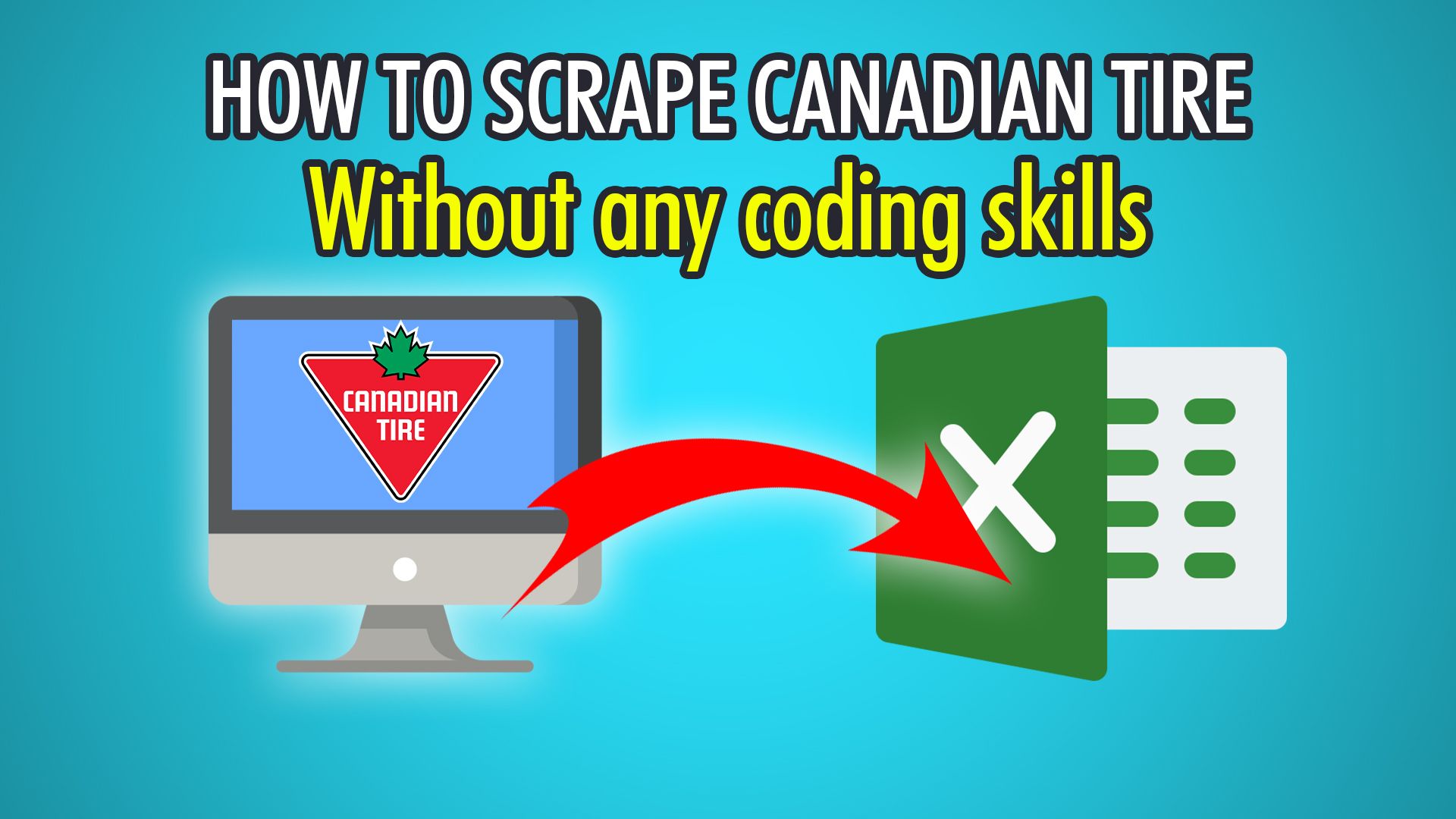In this tutorial, we will show you how to easily scrape Canadian Tire products (in a single step) for free, using ParseHub, our visual web scraper!
The Canadian Tire Corporation is a retail company that was founded over 100 years ago in 1922. Canadian Tire owns retail and e-commerce stores that sell a variety of products from automotive parts, home hardware, sporting goods and much more; similar to its competitors, The Home Depot, Walmart, and Lowe’s. They also operate over 297 gas stations, 386 Mark’s clothing stores, 191 SportChek locations and even Party City retail stores!
If you’re ready to scrape Canadian Tire’s products from their website, let’s get started!
Step 1: Scraping Canadian Tire Products
- Firstly, open ParseHub on your PC, Mac or Linux system.
- Create a new project by clicking the blue “New Project” button.
- Enter the Canadian Tire URL you wish to scrape from, we will be scraping power saws with this URL: https://www.canadiantire.ca/en/cat/tools-hardware/power-tools/saws-DC0002013.html
- When the page loads, click the first product’s name to extract it, it should turn green.
- The rest of the products will be yellow, click the next one to train the ParseHub algorithm.
- All 40 products on the first page should be extracted, rename this extraction to “product” on the left.
Step 2: Scraping Product Prices
- Start by clicking the PLUS(+) button next to the “product” extraction you just made.
- In the menu, choose “Relative Select” and click the first product’s name again.
- Move your cursor to the respective product’s price and click to close the arrow.
- All 40 prices should now be extracted, relative to each product!
- Rename this extraction on the left to “price”.
- Expand the extraction and delete the URL selection as it’s redundant.
Step 3: Scraping Ratings and Other Data
- Once again, click the PLUS(+) button next to your “product” selection and choose “Relative Select”.
- Click the first product’s name and move the arrow to the rating.
- Click the rating and repeat this step for the second product to train the algorithm.
- All ratings should now be extracted, rename the selection to “rating” on the left.
- Expand the rating extraction and remove the URL as it’s a redundant URL.
- Redo these steps for other relative data you require, such as the product ID.
Step 4: Pagination
If you’d like to scrape and parse through multiple pages, you need to use ParseHub’s pagination.
- Begin by scrolling all the way down the webpage until you see the navigation bar.
- Click the PLUS(+) button next to your “page” selection. (not to be confused with the “product” selection we made earlier).
- Choose “Select” and click the next page chevron button.
- Rename this selection to “pagination” and expand it to delete the extractions.
- Click the PLUS(+) button next to the “pagination” selection and choose “Click”.
- Choose “Yes” on the popup as this is a next page button.
- Now you can choose the additional amount of pages you’d like to scrape, we chose 1 which means 2 pages in total!
Start Canadian Tire Product Scraping
Now that your products are correctly extracted, you are relatively selecting prices and other data, and have set up pagination, you are ready to begin scraping!
Begin by clicking the green “Get Data” button on the left pane. You can choose to Test, Run or Schedule your scrape. In our case, we chose Run to scrape a single time, which resulted in two pages of data, as specified in the pagination step.
If you followed our guide, your data should look similar to this:
Running into scraping issues? Feel free to contact our live support.
Here are some additional tutorials you make be interested in!
- How to Scrape Lowes Products for Free
- How to Scrape Rona
- How to Scrape The Brick
- How to Scrape Costco Products
- 2023 Guide: Scrape Data From Any Ecommerce Website
Happy Scraping! 💻