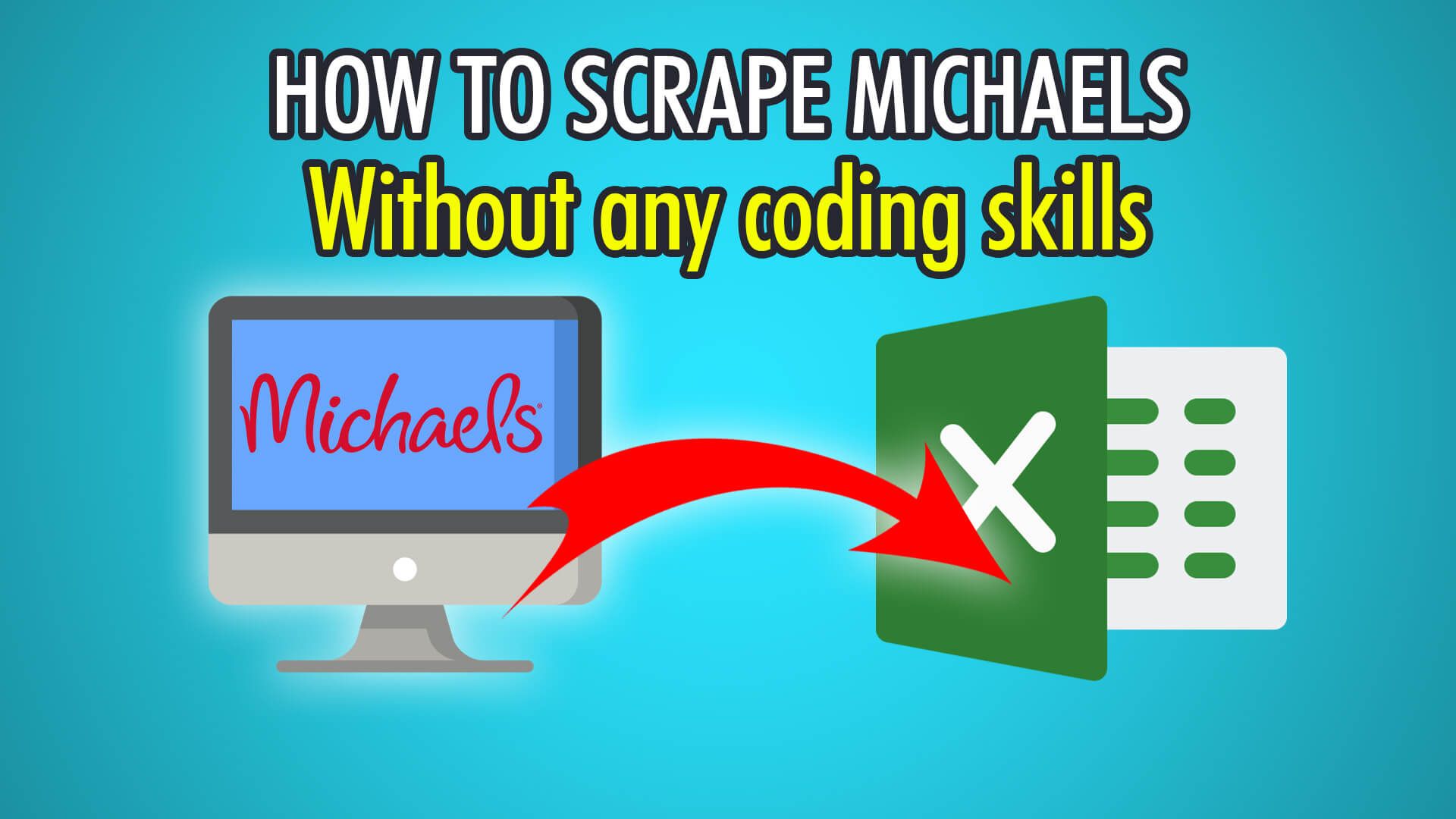In this guide, you will learn how to scrape Michaels, the arts and crafts retailer’s website, for free with ParseHub!
Michaels was founded 50 years ago in 1973 by Michael Dupey in Texas. There are over 1,200 physical locations in the US and Canada, with over 40,000 employees. In 2010, Michaels hosted their e-commerce website, selling everything from art supplies, framing, decor, wedding and party products, and a variety of other items. The company generated more than $5 billion in sales in 2020, and continues to grow as more people decide to create their own art, crafts and decor!
Ready to scrape Michaels.com? Let’s begin!
Step 1: Scraping Products
- Begin by running ParseHub on your PC, Mac or Linux system.
- Click the blue “New Project” button to start a new project.
- Enter the Michaels URL you wish to scrape from, we will be scraping acrylic paints with this URL: https://canada.michaels.com/en/paint/acrylic/845161011
- Wait for the page to load, then click the first product’s name to extract it.
- Click the next product’s name, which should be yellow, to train the ParseHub algorithm.
- All products should now be extracted, rename this selection on the left to “product”.
Step 2: Scraping Additional Details
To scrape relative data, such as prices and reviews, we need to use ParseHub’s Relative Select tool!
- Firstly, click the PLUS(+) button next to ‘Select product’.
- Choose the “Relative Select” tool.
- Click the first product’s name, then click its price.
- Redo this for the next product’s price which should be yellow.
- Rename this selection on the left to “price”.
- You can redo these 4 steps again for other details, such as the reviews!
Step 3: Pagination
- Let’s scrape multiple pages, firstly, scroll down the page until you see the “Next” button.
- Click the PLUS(+) button next to ‘Select page’ and choose Select.
- Click the “Next” button to extract it.
- Rename this selection to “pagination” and expand it to delete the two extractions.
- Click the PLUS(+) button again, this time next to ‘Select pagination’ and choose “Click”.
- Choose “Yes” and finally enter the additional amount of pages you wish to scrape.
Step 4: Begin Scraping
Congratulations, you have successfully set up your Michaels scraping project on ParseHub!
To begin scraping, click the green “Get Data” button on the left pane. You can choose to Test, Run or Schedule your scrape on ParseHub’s servers. Scheduling is a good option for getting up-to-date data on a consistent basis!
Running into scraping issues? Contact our live chat support!
Happy Scraping! 💻