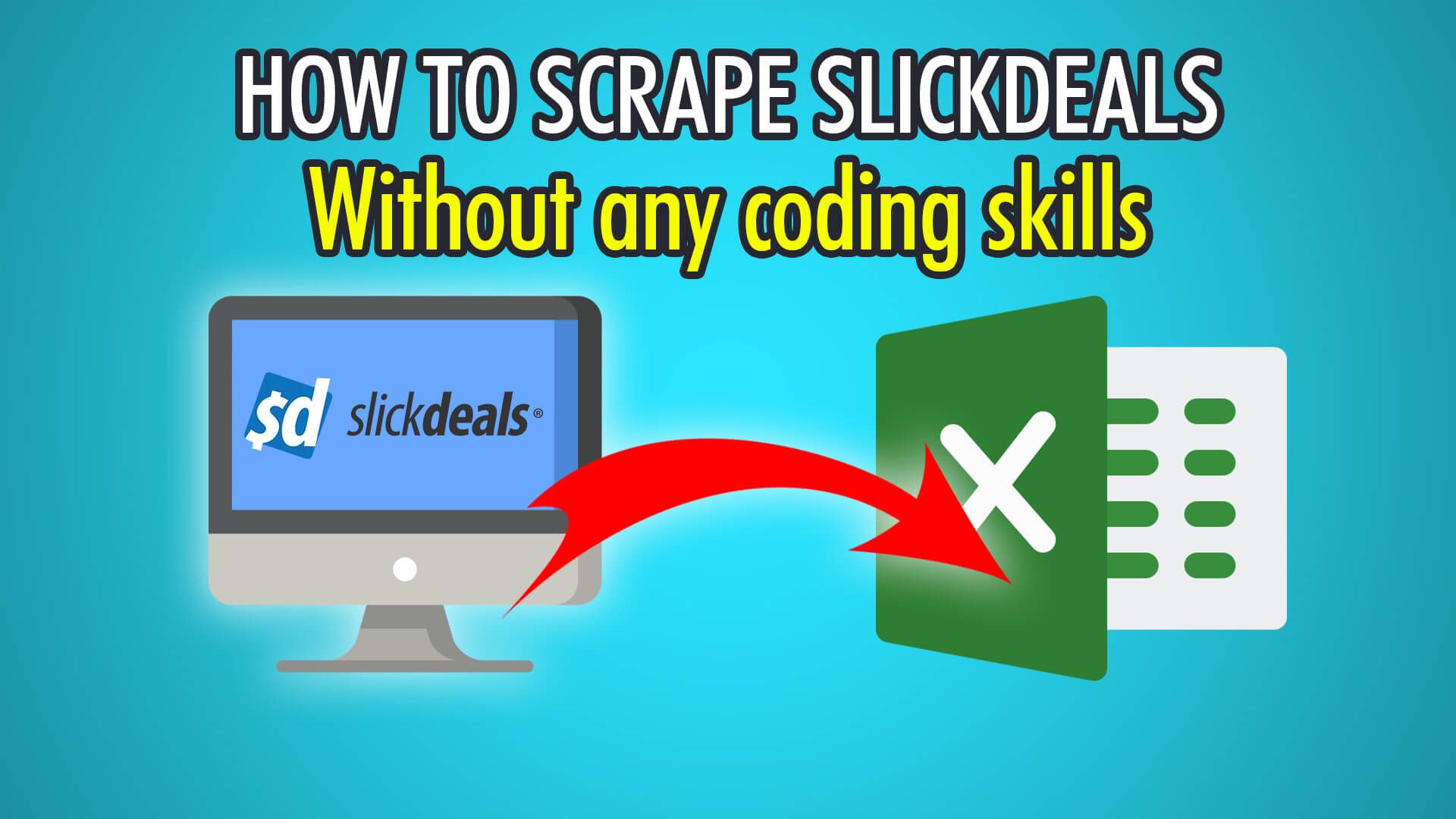In this tutorial, we will show you how to scrape the Slickdeals website for free, so you can extract the latest products, deals, coupons and more!
Slickdeals was founded in 1999 in Las Vegas, and has since been helping American users find the best deals, offers, coupons and products in the US. The app and website both allow members to post deals they find purchase-worthy, and once live, the deals can be rated, shared or commented on. The comment feature is great, as you can discuss specific deals, if they’re legit or still in stock, and discuss any other questions! Slickdeals is one of the world’s biggest online deal-sharing communities, and hosts many deals from numerous categories, such as video games, TVs, computers, credit cards, and even travel deals; which means a lot of data to scrape!
Ready to scrape the best deals? Let’s begin!
Step 1: Extracting Products & Deals
- Begin by opening ParseHub on your computer.
- Click the blue “New Project” button to create a new project.
- Enter the Slickdeals URL you would like to scrape from, we will be scraping TV deals: https://slickdeals.net/tv-deals/
- Wait until the page loads; once it’s loaded, click the first product’s name to extract it.
- Click the next product’s name to train the algorithm. You may need to do this for missing entries.
- All 40 products and deals should now be extracted.
- Finally, rename this selection on the left to “product” or “deal”.
Step 2: Scraping Prices & Details
To scrape additional data, we need to use ParseHub’s Relative Select tool.
- First, click the PLUS(+) button next to Select product, and choose Relative Select.
- Click the first product’s name again, then its price.
- Rename this selection on the left to “price”.
- Redo these steps for other details, such as the vendor, the likes and comments!
Step 3: Pagination
Although these deals are all on a single page, some categories have deals across multiple pages, when there are more than 40 to show.
To parse through multiple pages, view our e-commerce tutorial or pagination help doc!
Step 4: Running Your Scrape
You have successfully extracted products and deals, their listed prices and perhaps other data such as the vendor, the user who posted the deal, the amount of likes and comments and more!
To begin scraping on ParseHub’s servers, first, click the green “Get Data” button on the left pane. You can choose to Test, Run or Schedule your scrape. Scheduling your scrape on a consistent basis can be useful for finding up-to-date deals!
Here is what our data export looks like:
Running into scraping issues? Contact our live chat support!
Happy Scraping! 💻