BestBuy offers a wide variety of electronics and home appliances to both American and Canadian consumers.
BestBuy is one of the biggest eCommerce websites for electronics in Canada and the United States.
Just like any other eCommerce website, they have valuable data you can scrape to help you make better investment decisions to improve your product or store.
We are ParseHub, and today we’ll show you how to scrape BestBuy using a free web scraper.
So let’s dive right in!
Getting started
To get started, you will need to download a web scraper. While there are many options, we will be using ParseHub, it’s free to use and has a suite of features we think you’ll enjoy.
For this project we will scrape phones on BestBuy, you can use this link if you would like to follow along.
Scraping the 1st BestBuy Results Page
- Once ParseHub is downloaded and installed. Click on the new project button and submit the URL into the text box. The website will now render inside the app.
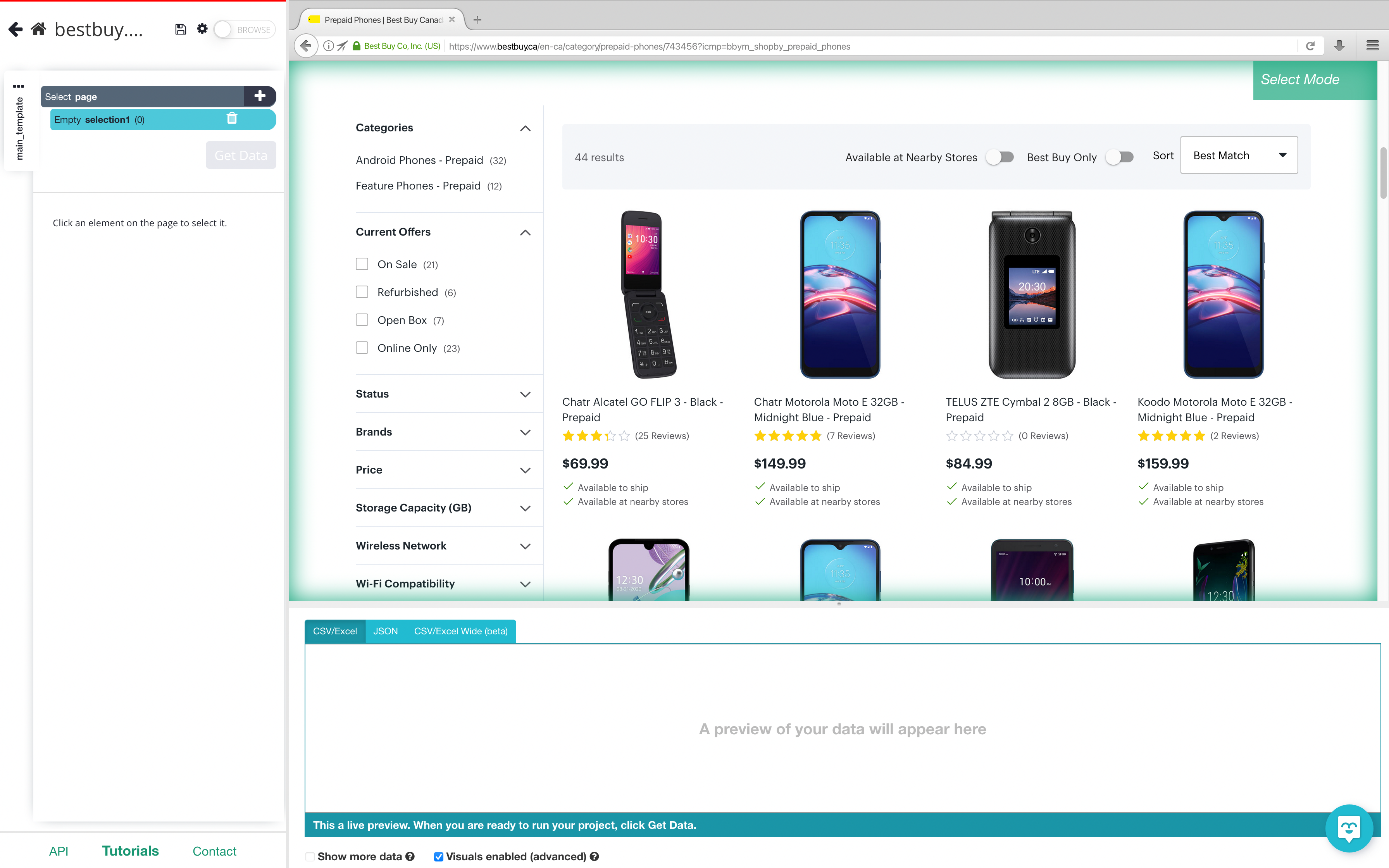
2. Once the site is rendered, click on the product name of the first result on the page. The name you’ve clicked will become green to indicate that it’s been selected.
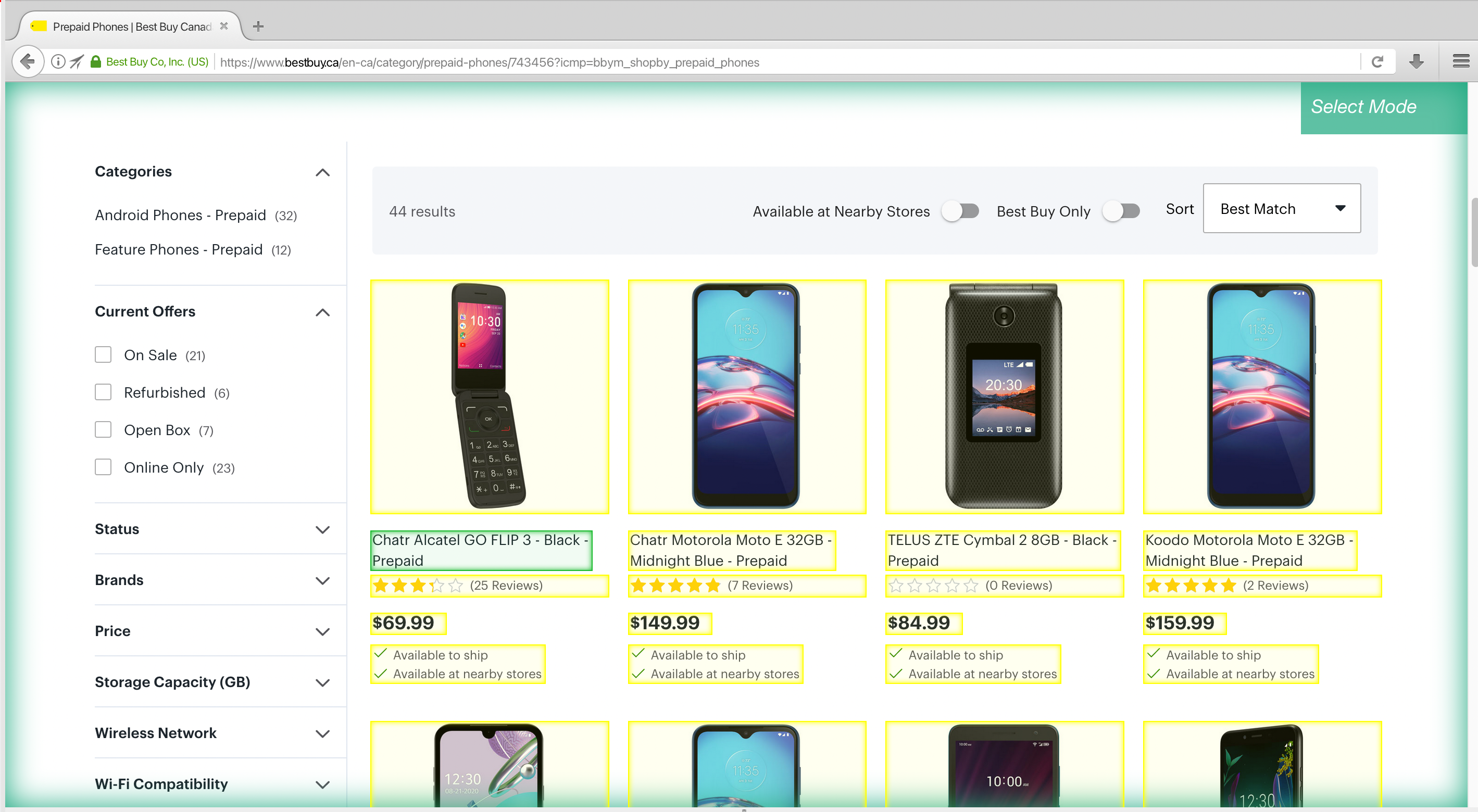
3. The rest of the product names will be highlighted in yellow. Click on the second one on the list. Now all of the items will be highlighted in green.
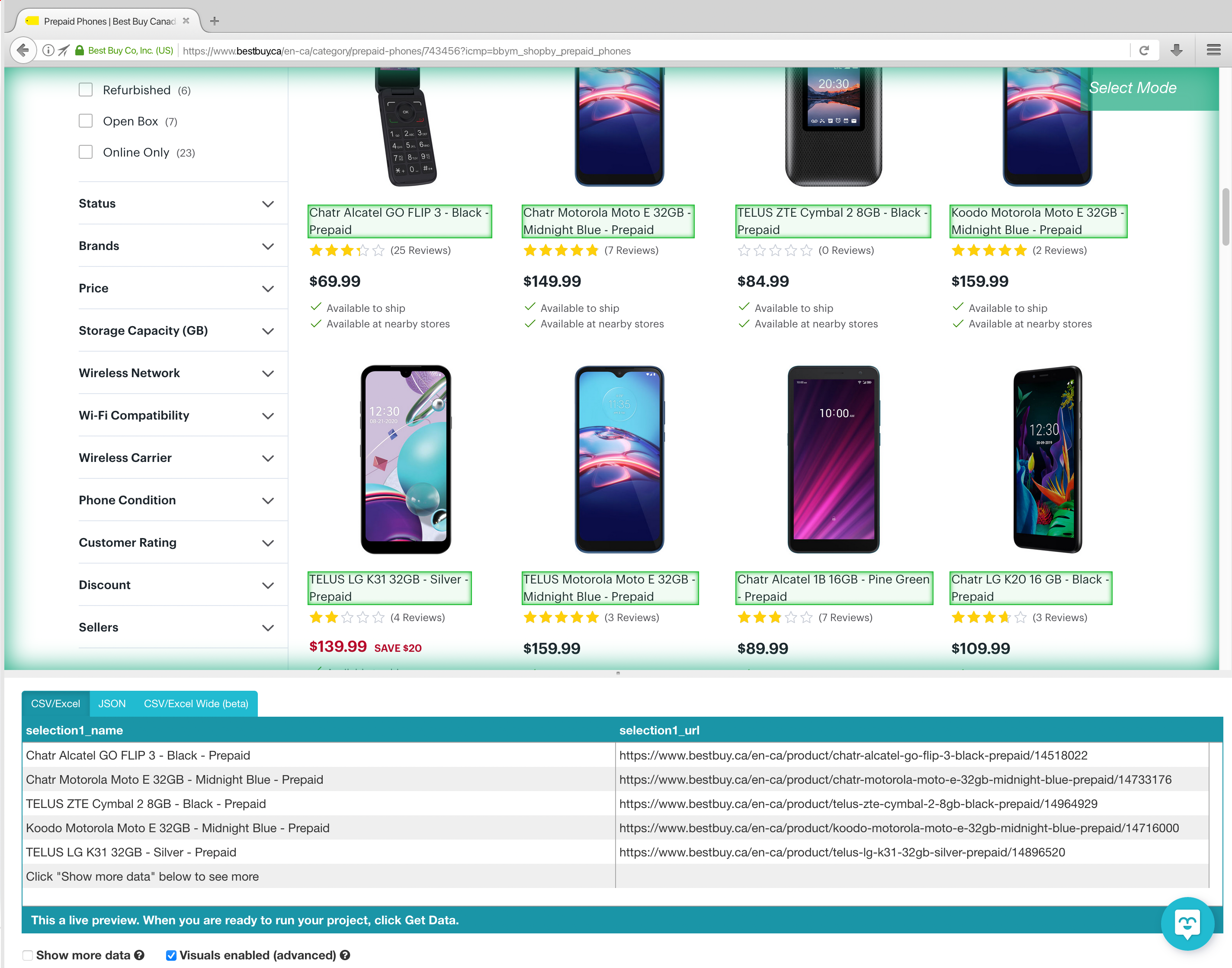
4. On the left sidebar, rename your selection to product. You will notice that ParseHub is now extracting the product name and URL for each product.
5. One the left sidebar, click the PLUS(+) sign next to the product selection and choose the Relative Select command.
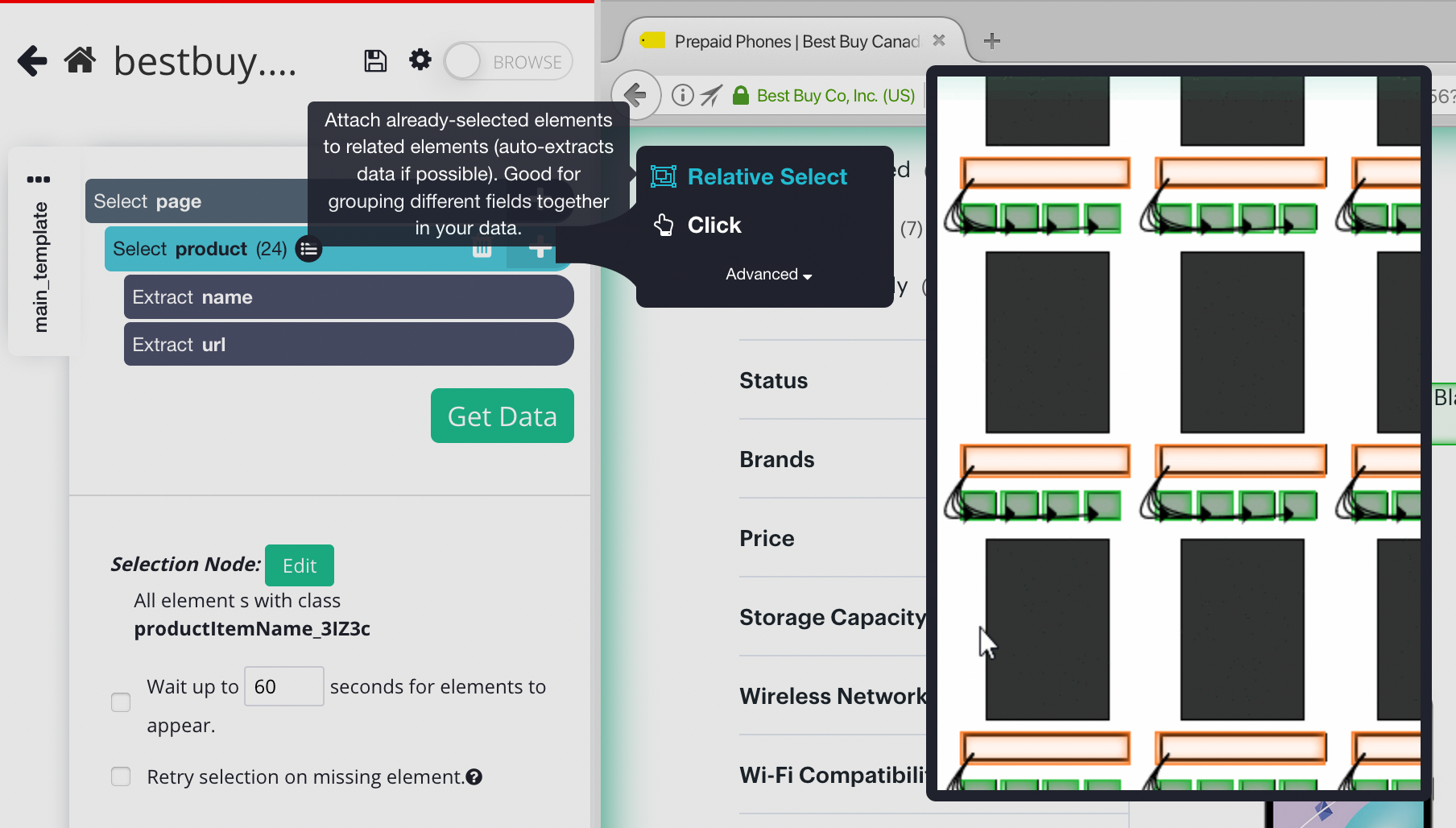
6. Using the Relative Select command, click on the first product name on the page and then on its listing price. You will see an arrow connect the two selections.
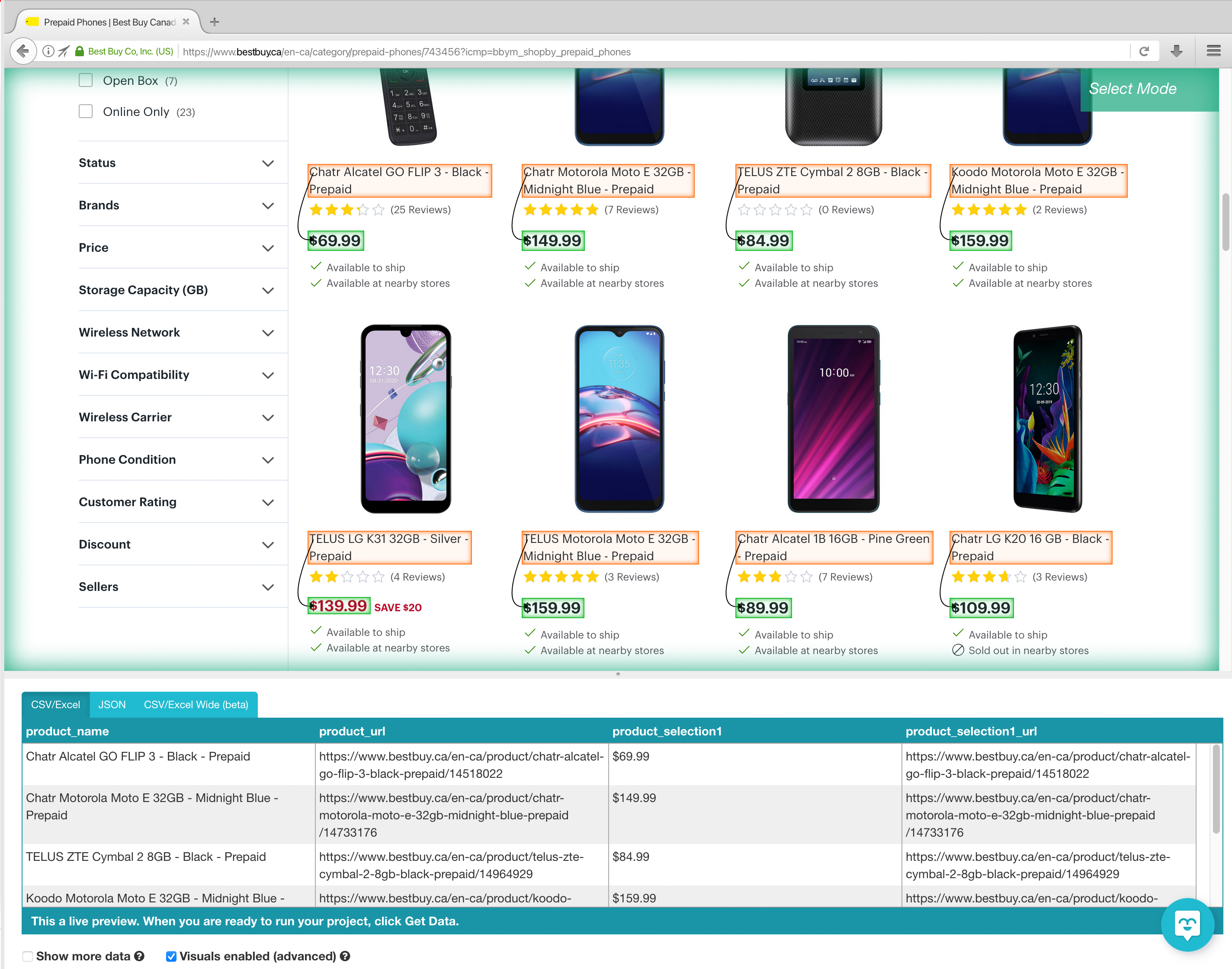
7. Expand the new command you’ve created and then delete the URL that is also being extracted by default.
8. Repeat steps 4 through 6 to also extract the number of reviews and product image. Make sure to rename your new selections accordingly.
Running and Exporting your Project
Your project is complete and it’s time to run our scrape job.
On the left sidebar, click on the Get Data button and click on the Run button to run your scrape. For longer projects, we recommend doing a Test Run to verify that your data will be formatted correctly.
After the scrape job is completed, you will now be able to download all the information you’ve requested as a handy spreadsheet or as a JSON file.
Final Thoughts
And that’s it! You are now ready to scrape BestBuy data to your heart's desire.
We have several guides you can check out to scrape data from other eCommerce websites:

