Rakuten is considered one of the biggest eCommerce stores in the world, and has been called the "Amazon of Japan".
It allows consumers to find, promo codes, coupons, and discounts that thousands of retailers are offering. You can also get cash back savings with online rebates for shopping online.
They have multiple retailers of different categories so you can find something for the whole family to enjoy all while enjoying discounts and cash back savings.
Not only that, you can use our web scraper like ParseHub to analyze what discounts/ rewards your competitors and other retail companies are offering.
Web scraping and Rakuten
Whether you're a retail company or someone trying to find the perfect gift this holiday season, ParseHub can help!
Today, we'll teach you to extract data from an eCommerce website like Rakuten to help you make the best decision this holiday season!
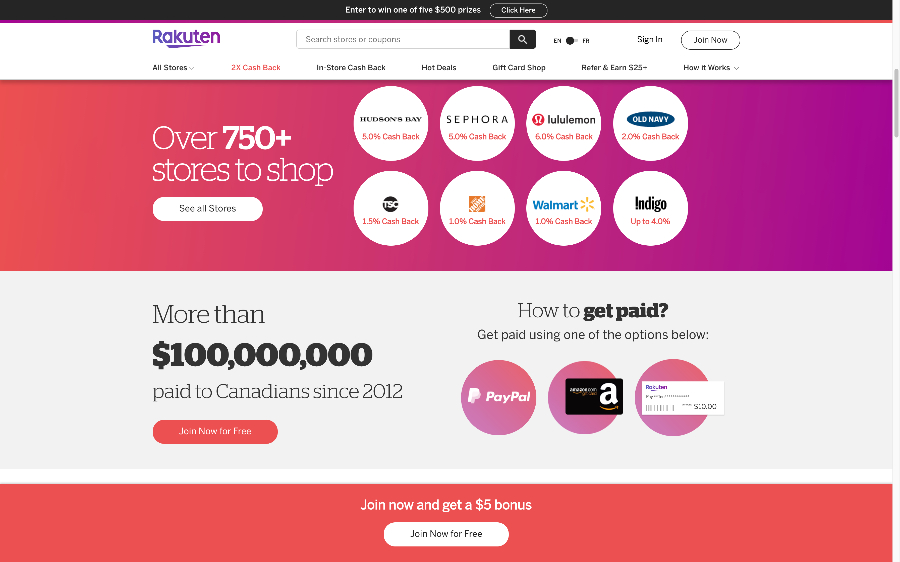
So let's get scraping!
But before we get started, we wanted to wish everyone a Merry Christmas and happy holidays. From the team of ParseHub, we would like to thank everyone for their support this year!
Now let's get into it.
Scraping Rakuten Data
Getting Started
- First, make sure to download and install ParseHub for free. Once installed, open up the app.
- Then, click on the “New Project” button and enter the URL for the results page you’d like to scrape. For this project, we are going to scrape their "baby, kids & toys" category. Feel free to copy the URL if you would like to follow along.
- Once you’ve submitted the URL, the page will render inside the app. You're now ready to scrape Rakuten

Scraping business name and offering
- To start, scroll down and click on the first business name on the list. It will be highlighted in green to indicate that it has been selected.
- You will notice that the next couple of businesses on the page will be highlighted in yellow, click on the second business name on the list to select them all. They will all should be highlighted in green. On the left sidebar, rename your selection to business.
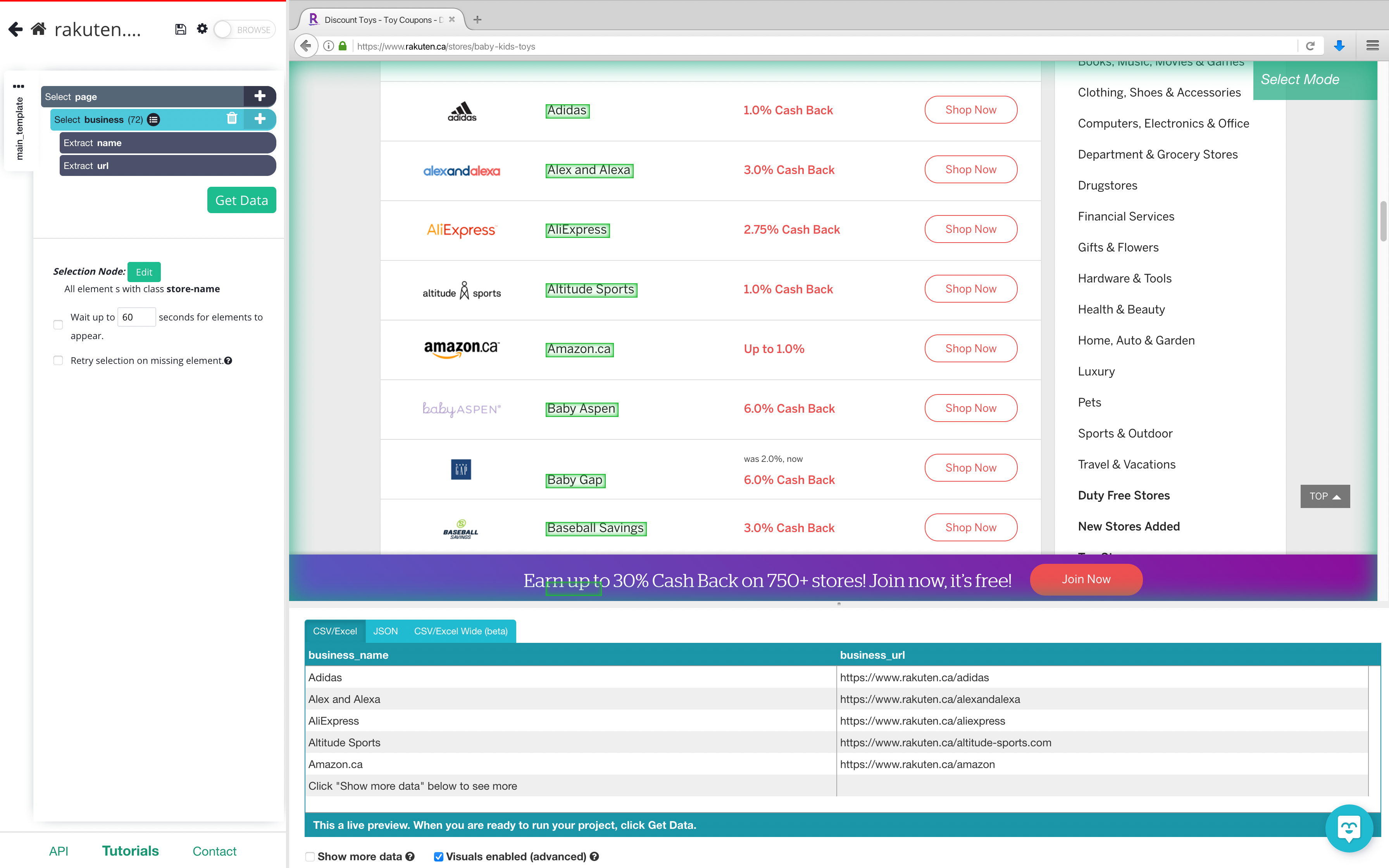
3. ParseHub is now pulling the name and directory URL. On the left sidebar, use the PLUS(+) next to the product selection and select the “Relative Select” command.
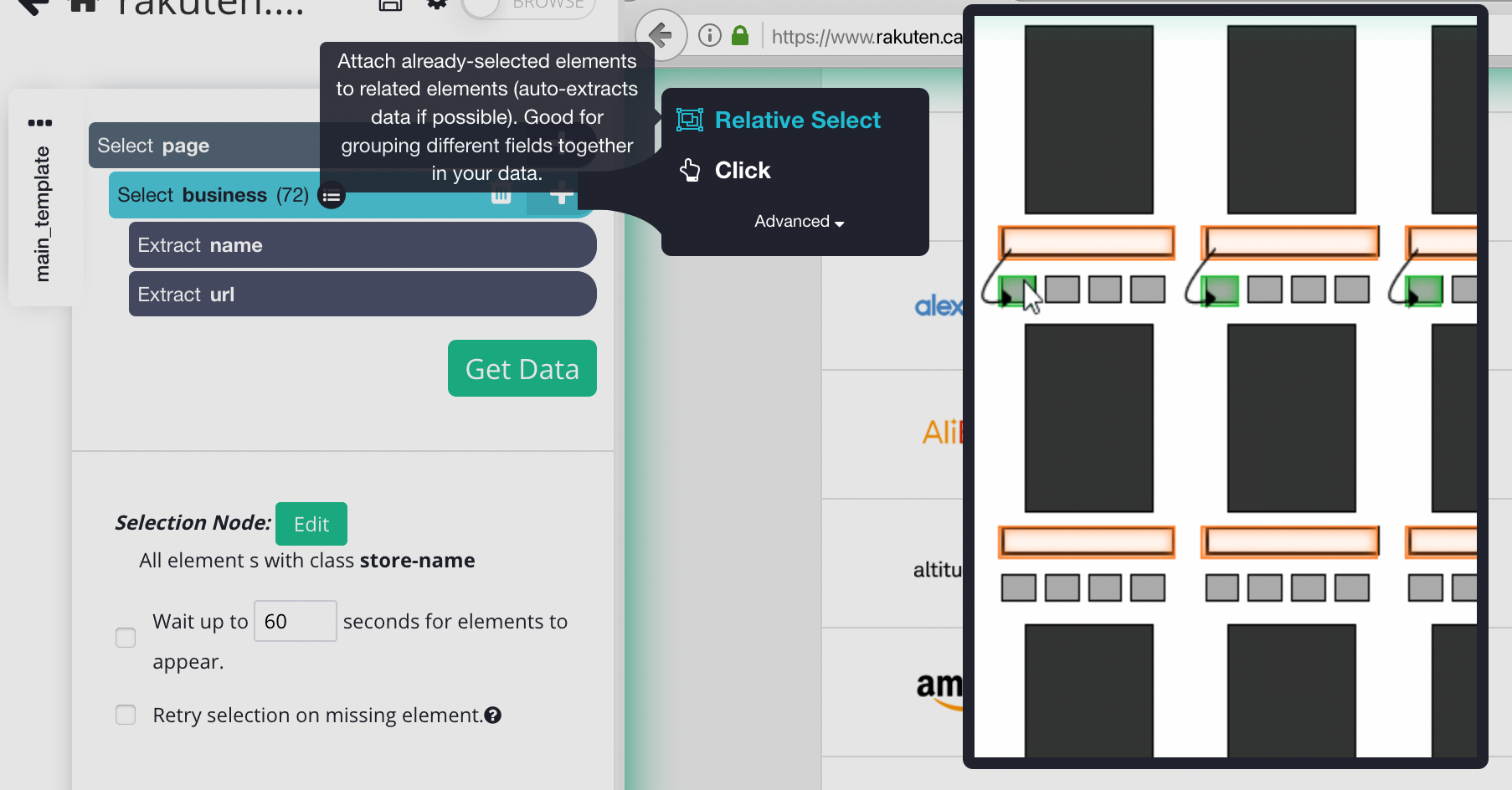
4. Using the “Relative Select” command, click on the first business name on the list and then on the offering next to it. An arrow will appear to show the relation. Rename your selection to offering.
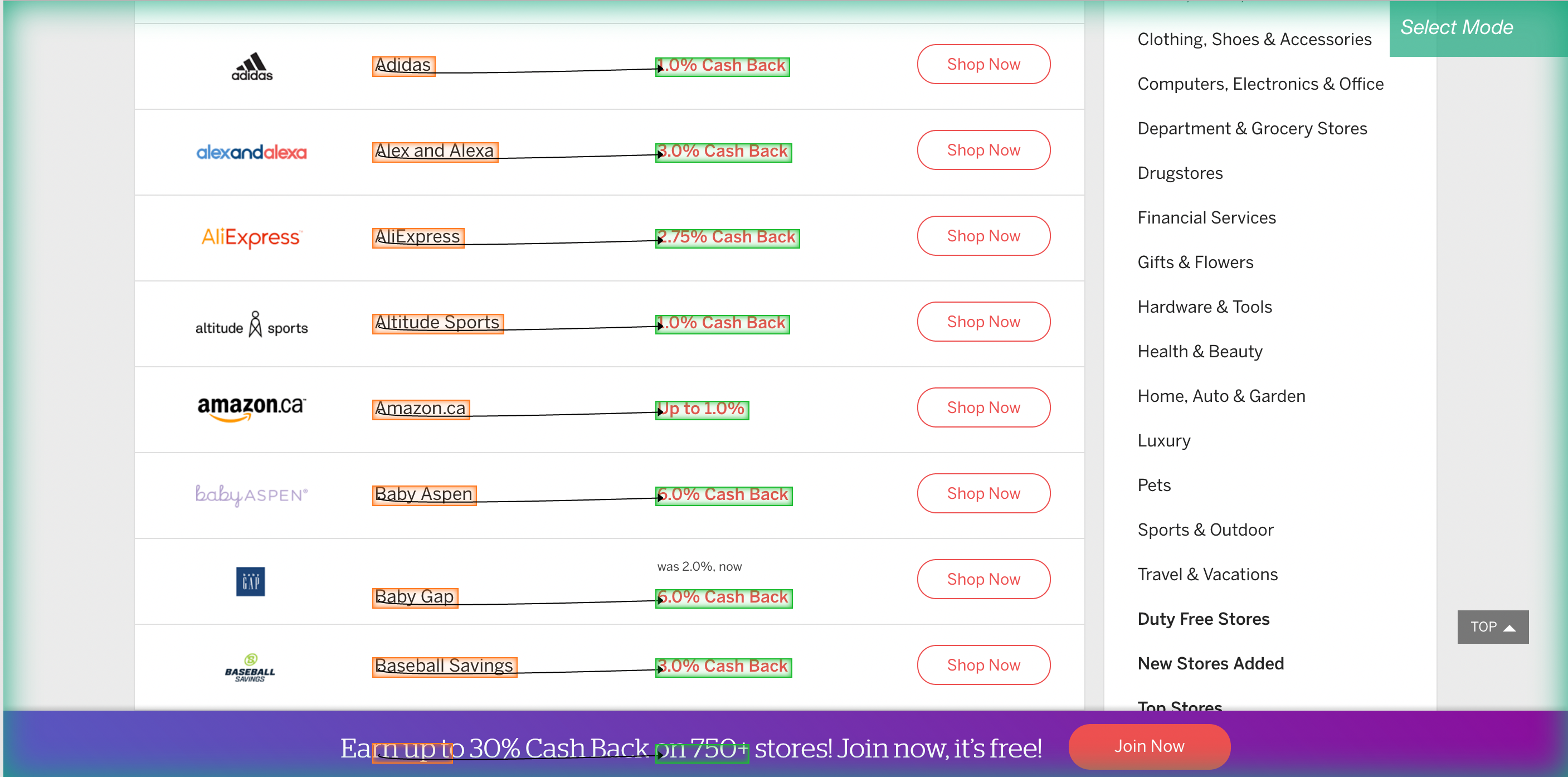
5. Expand your offering selection and delete the business_offering_url since the url goes to a signup page.
It should look something like this:
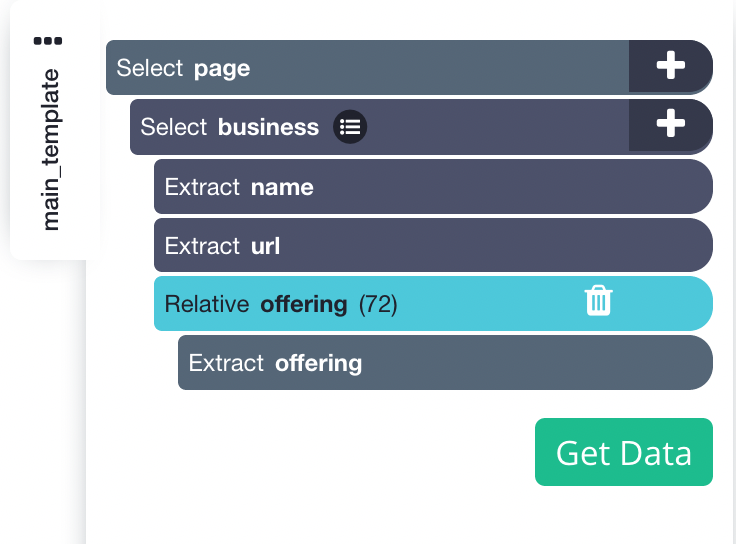
Now, let's scrape data from the individual businesses to grab more valuable information.
Scraping business information
To do this, we will make ParseHub click on every business name to scrape more information about each listing.
Now let's start scraping individual business data
- First, click on the PLUS(+) sign next to the business selection and choose the “Click” command.
- A pop-up will appear asking if your selection is a “next page” button. Click “No” and select “Create New Template”. Name it business_page and click on “Create New Template”
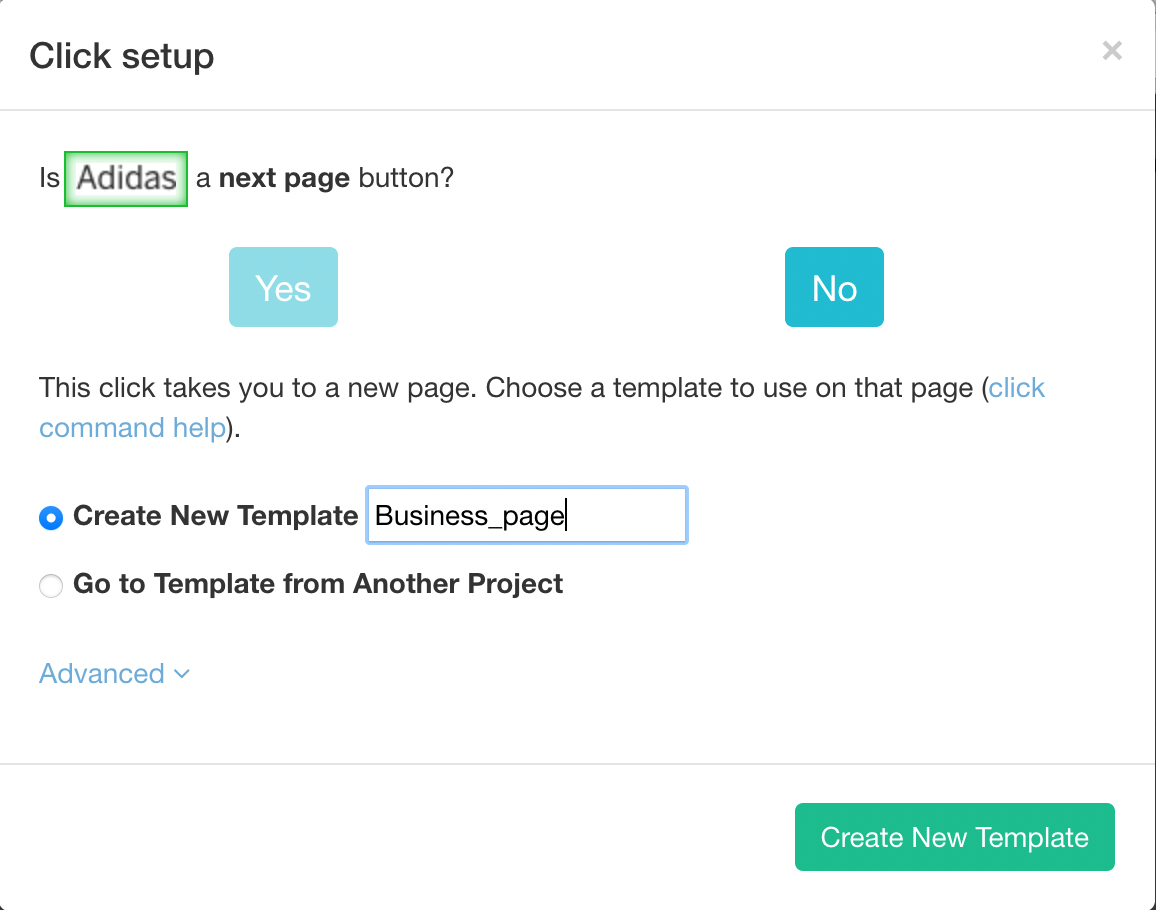
3. The first business page on the list will open in ParseHub. However, once you click on a business name, a popup will appear telling visitors to sign up. We will need to tell ParseHub to click on the "X" for this window to close before we can start extracting data.
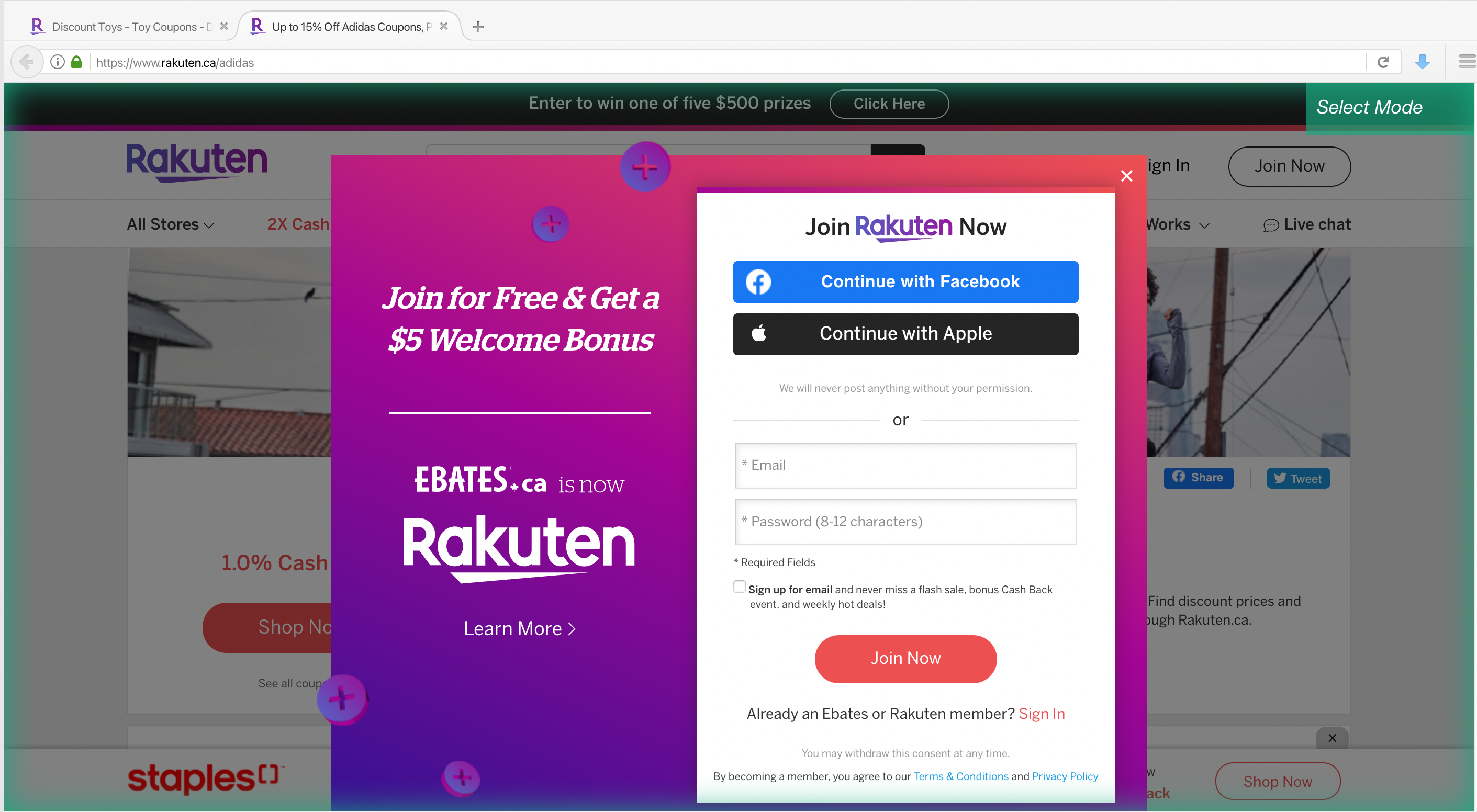
4. To do this, using this Select command, click on the "X" button on the pop-up to select it. You can rename this command to something more descriptive by clicking on the command itself. Let's name it "closePopup".
5. Click on the PLUS (+) next to "Select & Extract closePopup", and choose the Click command from the toolbox.
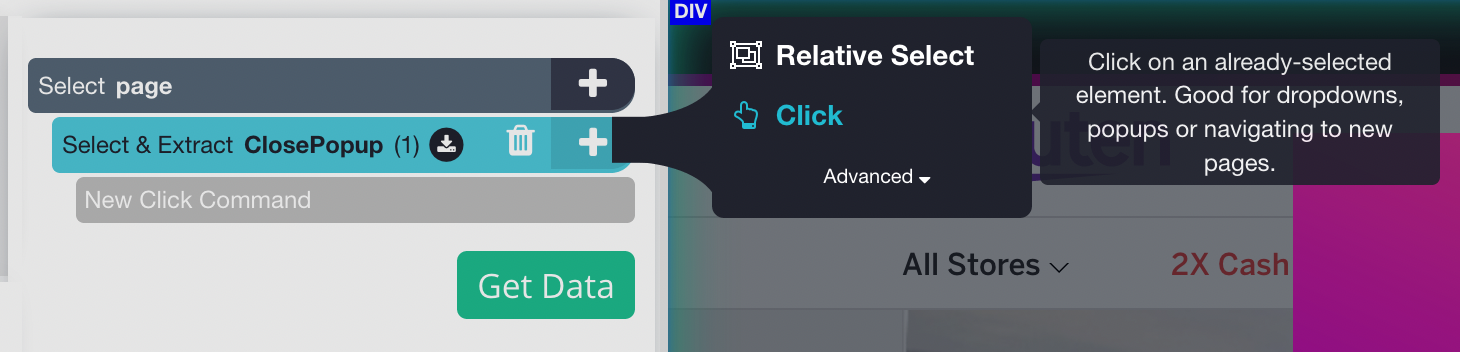
6. A pop up will appear and ask if this is a next button, click on no and select the "continue executing the current template" option
Now we can extract data properly!
- Click on the PLUS(+) sign next to the “page” selection, choose the Select command and you will be able to create new select commands and click on more data to extract. Scroll down until you see “special conditions” and click on the content that's on there.
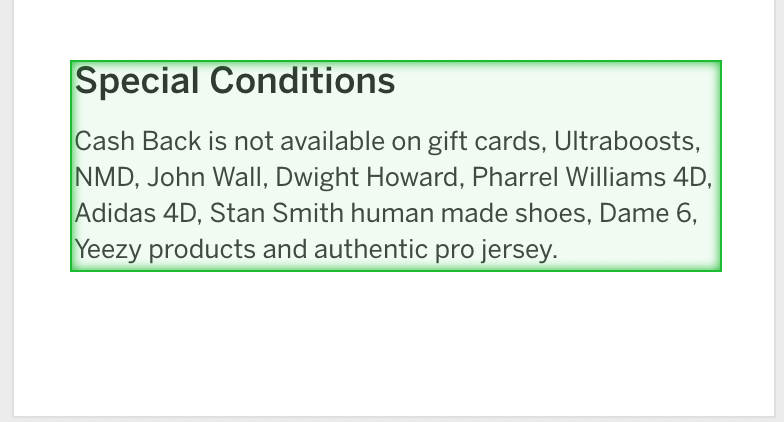
2. Repeat the previous step to extract data like description, cash back facts and shopping secrets.
3. Now let's extract their promo and coupon offers. Click on the PLUS(+) sign next to the “page” selection, choose the Select command, and click on one of the titles of the discount. Click on another coupon title that's highlighted in yellow to select them all. Rename the selection to promo
4. Click on the PLUS(+) sign next to the “promo” selection and choose the relative select command. Click on the first offer title on the list and then on the cash back below. An arrow will appear to show the relation. Rename your selection to "offering".
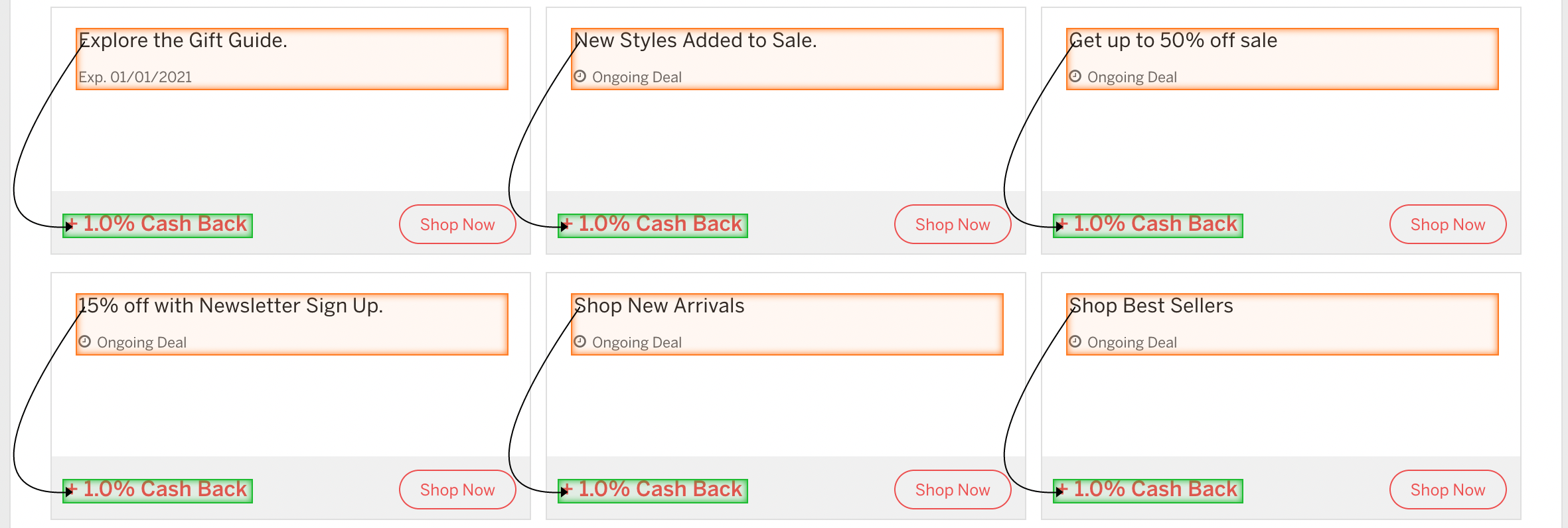
Once everything is done, your Business_page template should look like this:
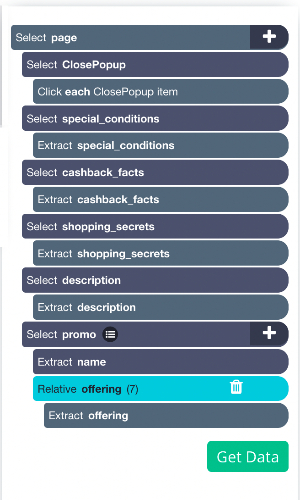
Running and Exporting your Project
Now that we are done setting up the project, it’s time to run our scrape job.
On the left sidebar, click on the "Get Data" button and click on the "Run" button to run your scrape. you'll be taken to this page:
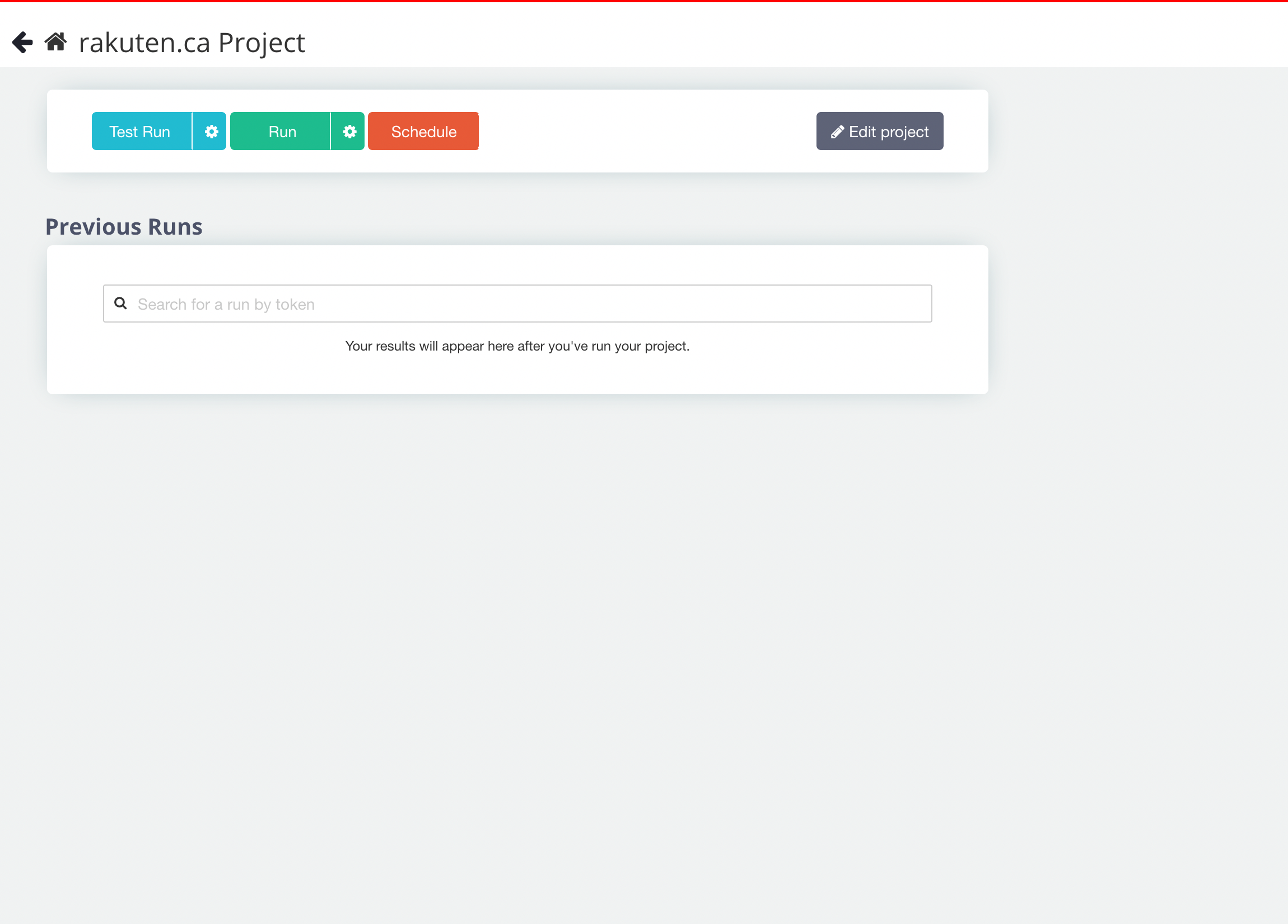
For longer projects, we recommend doing a Test Run to verify that your data will be formatted correctly.
After the scrape job is completed, you will now be able to download all the information you’ve requested as a handy spreadsheet or as a JSON file.
Closing Thoughts
ParseHub can scrape all kinds of websites to help you extract the data you need to make the right decision.
Whether you're a retail company doing competitor/ industry analysis or a consumer trying to find the best deals and gifts. ParseHub can extract valuable data in just minutes!
If you want to learn how to scrape other eCommerce websites like Amazon, eBay, Walmart and Alibaba. Check out the list below:
- How to Scrape Amazon Product Data: Names, Pricing, ASIN, etc.
- How to Scrape Alibaba Product Data: Names, Pricing, Vendor Information, etc.
- How to Scrape eBay Product Data: Product Details, Prices, Sellers and more.
- How to Scrape Walmart Product Data: Names, Pricing, Details, etc.
Once again, Merry Christmas and happy holidays!
From team of ParesHub!

