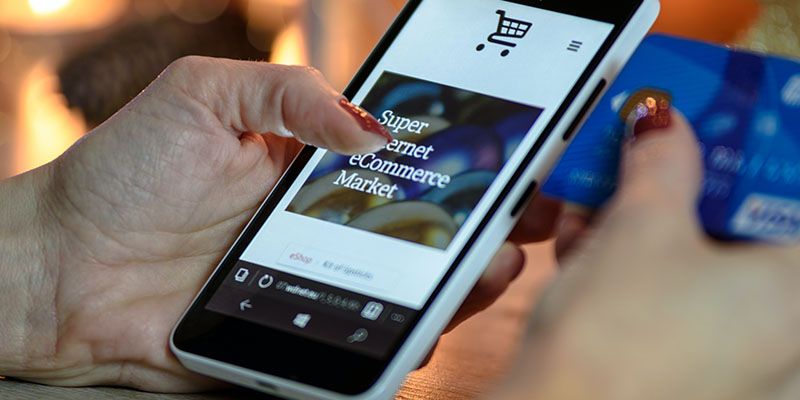Ecommerce websites are full of product data.
When extracted, this data can unlock a lot of value. Including insights about industries, specific products and competitors.
As a result, you might be interested in extracting and downloading product data from a website.
Web scraping can help.
Free and Easy Web Scraping
Web Scraping refers to the process of extracting data from a website on to a more useful format, such as an excel file.
A web scraper can help you automate this task, making it easy and fast. In this case, we will use ParseHub, a free and powerful web scraper that works with any website.
With ParseHub, you will be able to extract product data from any ecommerce website.
Want to learn more? Read our guide on web scraping and how it works.
Scraping products from a website
Now it’s time to setup our web scraping project. For this example, we will download data from Amazon’s listings for the keyword “computer monitor”.
Make sure to download ParseHub for free before we get started.
- Download and open ParseHub, click on “New Project” and enter the URL you will be scraping. This URL will now render inside the app.
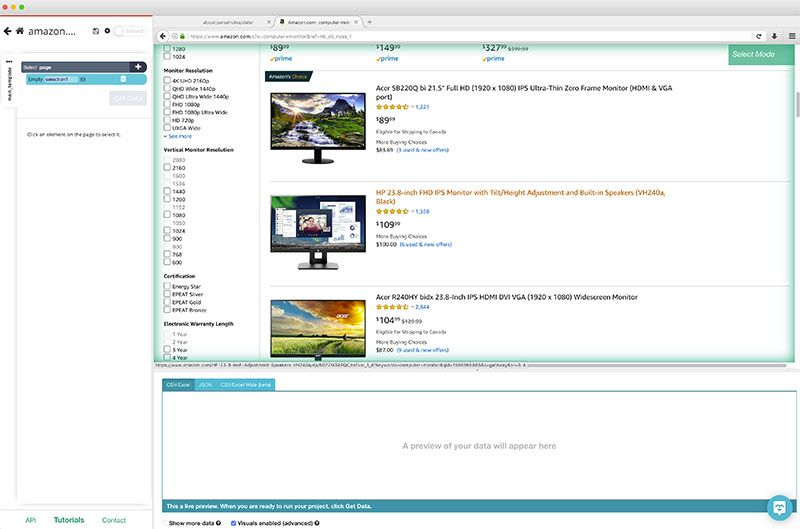
- A Select command will be created by default. Click on the title of the first product on the page. It will be highlighted in green to indicate that it’s been selected.
- The rest of the product names on the page will be highlighted in yellow. Click on the second one on the page to select them all.
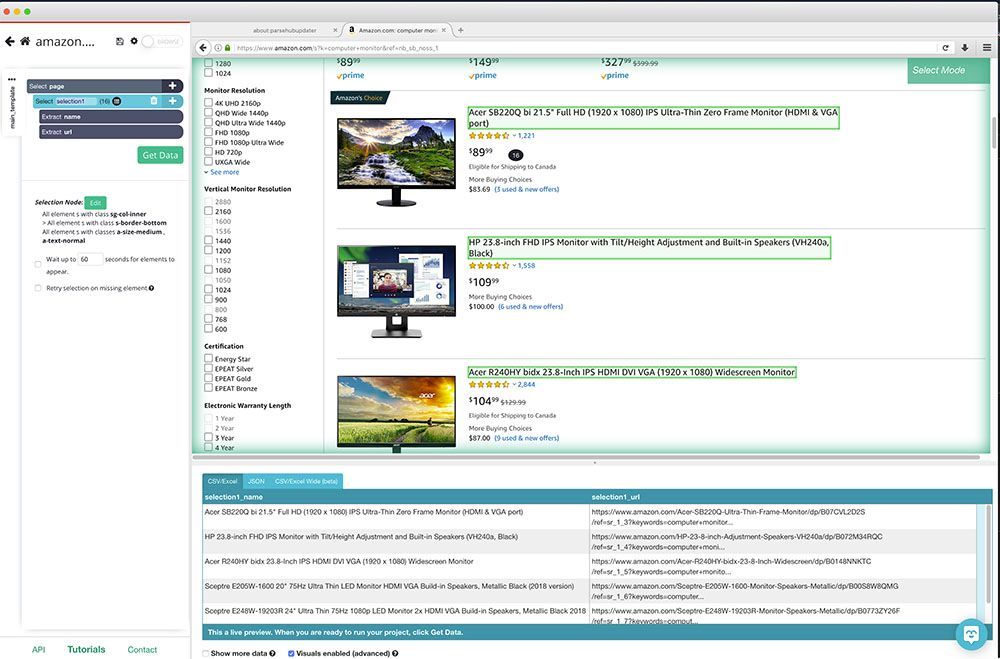
- In the left sidebar, rename your selection to product.
- Click on the PLUS (+) sign next to your product selection and choose the Relative Select command. Use this command to click on the name of the first product and then on its listing price. An arrow will appear to show the connection between your two selections.
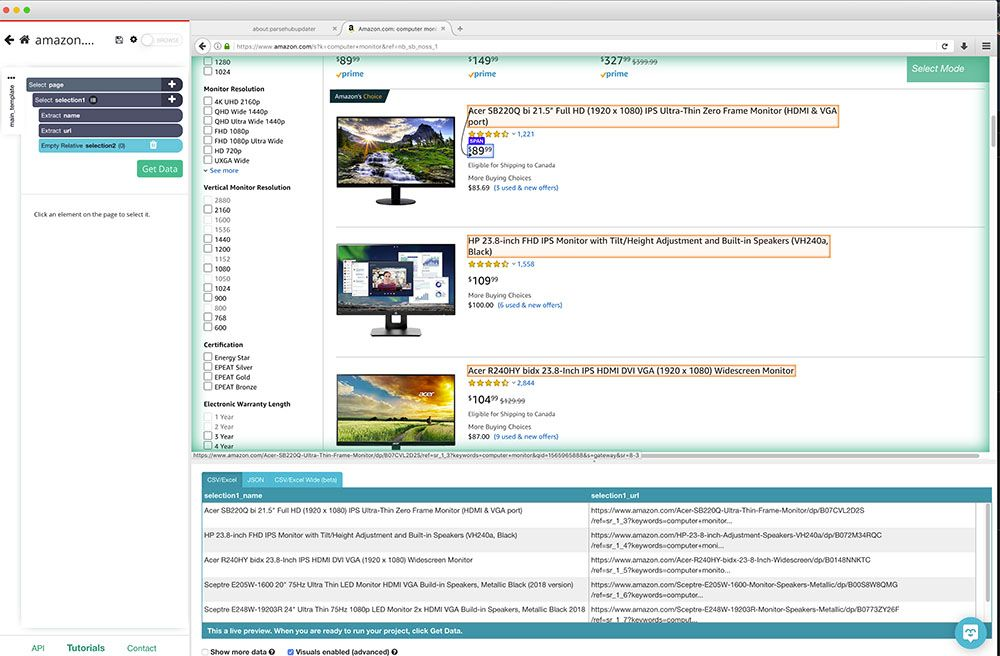
- On the left sidebar, rename your selection to price.
- Repeat steps 5-6 to add additional data such as ratings and number of reviews.
Adding Pagination
ParseHub is now scraping all the data you’ve selected from the first page of product. Let’s now set up ParseHub to scrape additional pages of data.
- Click on the PLUS(+) sing next to your page selection and choose the select command.
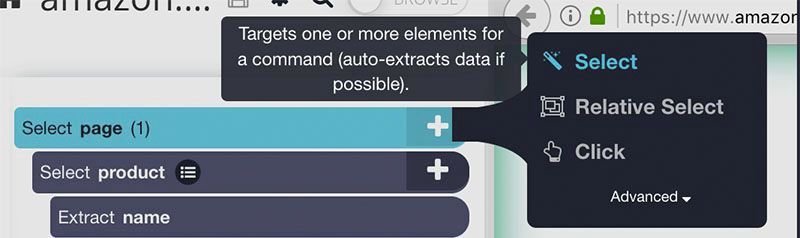
- Scroll all the way down to the bottom of the page, and click on the “next page” link. Rename your selection to next_button.
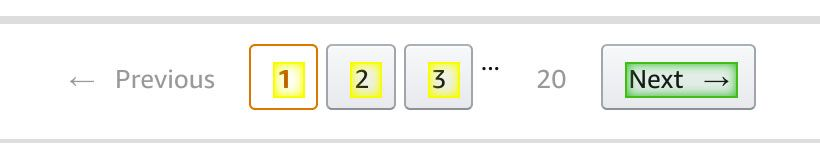
- Use the icon next to the next_button selection to expand it and then delete both extractions under it.
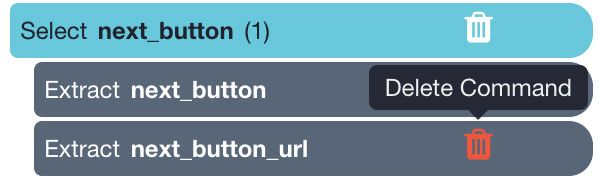
- Now click on the PLUS(+) sing next to the next_button selection and choose the click command.
- A pop-up will appear asking you if this is a “next page” link. Click on “YES” and enter the number of times you’d like to repeat this process. In this case, we will scrape 9 more pages.
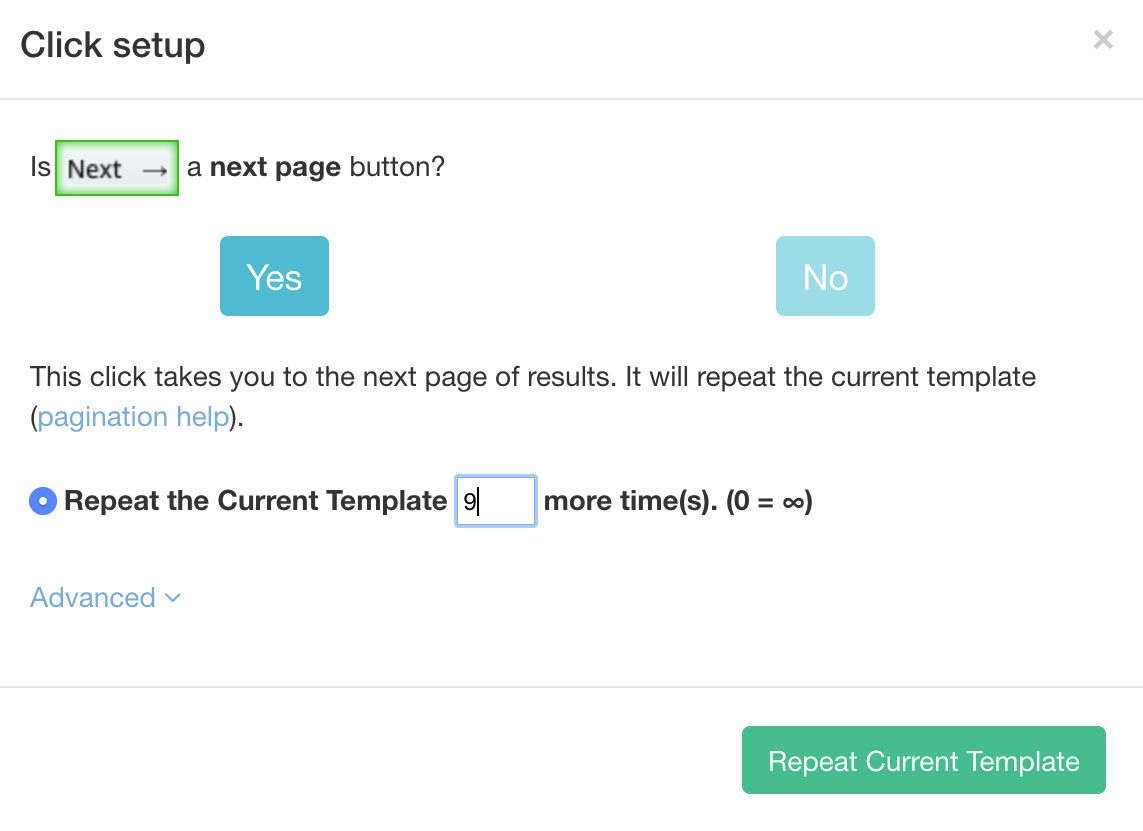
Running Your Scrape
Now that ParseHub has selected all the data you want to extract, click on the green “Get Data” button on the left sidebar.
Here you will be able to run, test or schedule your scraping project. For larger projects, we recommend doing a test run first. In this case, we will run it right away.
ParseHub will now go and extract the data you’ve selected. Once done, you will be able to download this data as a CSV/Excel or JSON file.
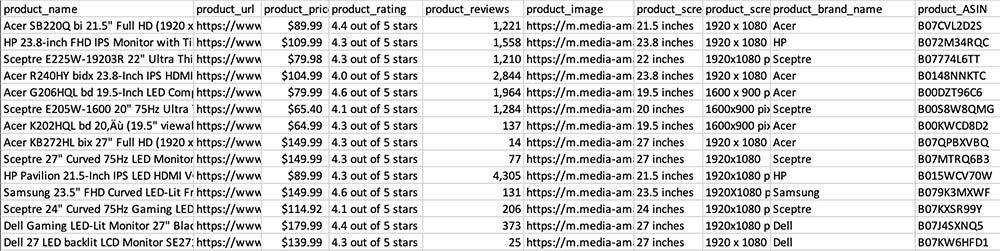
Scraping More Ecommerce Websites
You might be interested in scraping additional data from Amazon or other major ecommerce websites.
As a result, we’ve compiled a number of in-depth guides to scrape more data from different sites.
- Scraping Amazon Product Data (Advanced Tutorial)
- Scraping Walmart Product Data
- Scraping eBay Product Data
- Scraping Etsy Product Data
Which site will you scrape next?
Happy scrapping!