The web is full of useful and valuable data.
But in some cases, the data might not be as easy to access.
Especially, if the website that is hosting the data you want doesn’t offer an API.
Today, we will go over how to scrape data from any website into a JSON file.
Easy and Free Web Scraping
The first step in this process is to choose a web scraper for your project.
We obviously recommend ParseHub. Not only is it free to use, but it also works with all kinds of websites.
With ParseHub, web scraping is as simple as clicking on the data you want and downloading it as an excel sheet or JSON file.
Why JSON?
In some cases, you might want to extract data from a website as a JSON file rather than a CSV.
JSON (JavaScript Object Notation) is preferred when you need to transfer data between a web server and a web application. As it is more lightweight and easier for web applications to parse.
ParseHub can extract data from any website and automatically export it as a JSON file.
Better yet, ParseHub can run on a schedule and update your JSON file with new data every hour or day or week. It all depends on your project needs.
Scraping data from any website
For today’s example, we will run a very simple scrape of Amazon’s result page for the term “computer monitor”.
Make sure to download and install ParseHub for free before we get started.
- Open ParseHub, click on “New Project” and enter the URL of the page you will be scraping. The page will then render inside the app.
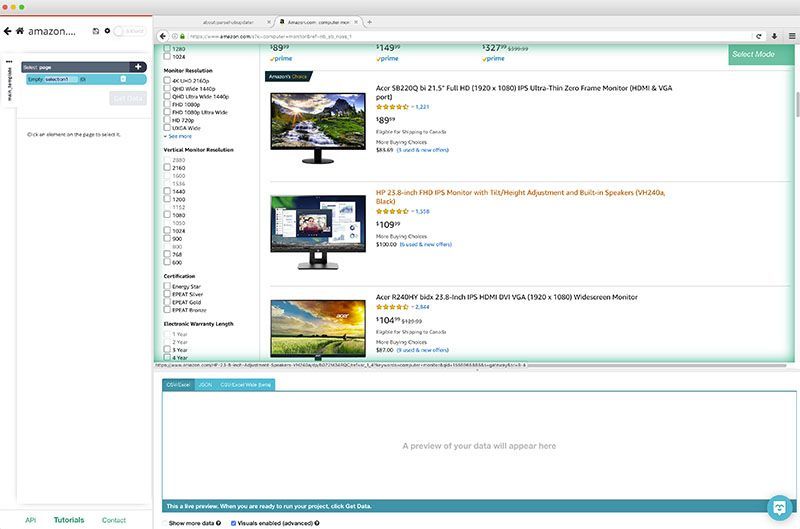
- A select command will be automatically created. Start by clicking on the name of the first product on the list. It will be highlighted in green to indicated that it has been selected.
- The rest of the products on the page will be highlighted in yellow. Click on the second one to select them all. Rename your selection to product. ParseHub is now extracting the name and URL of each product on the page.
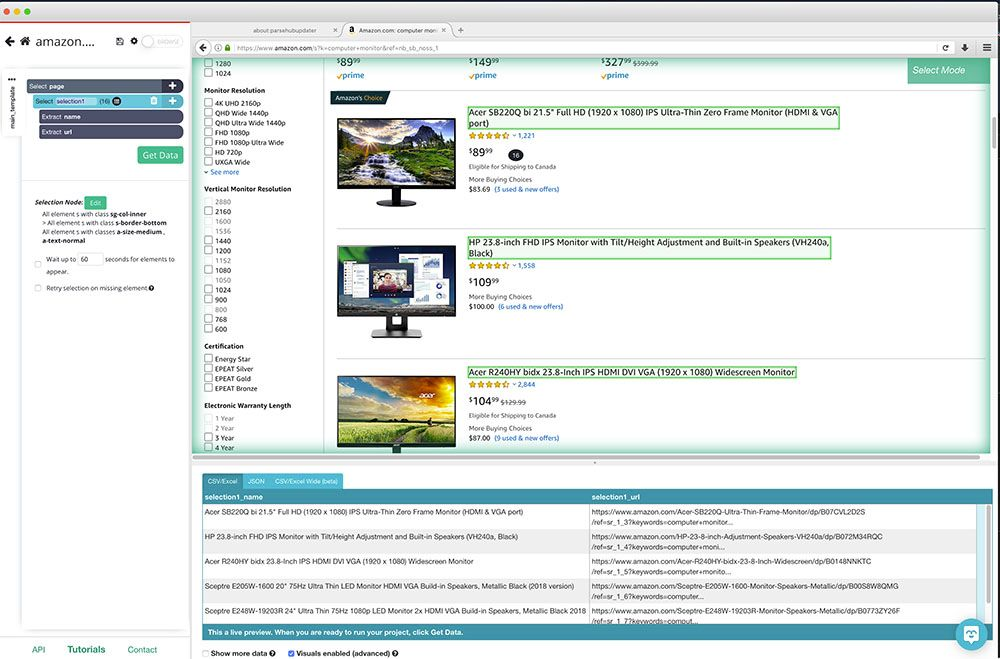
- Click on the PLUS(+) sing next to your product selection and choose the Relative Select command.
- Using the Relative Select command, click on the name of the first product on the page and then on its price. An arrow will appear to show the association you’re creating.
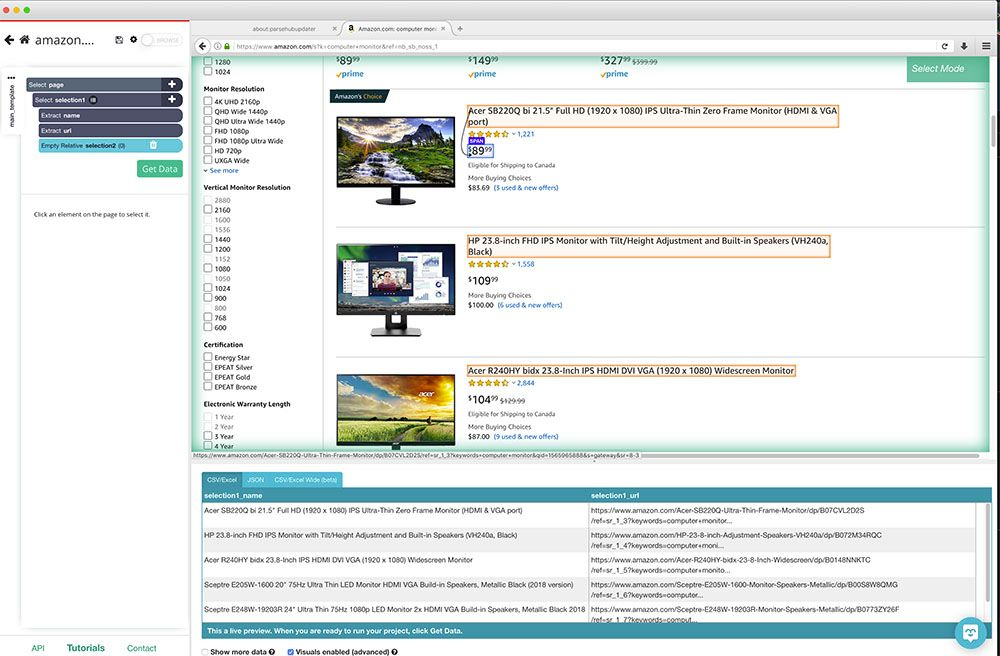
You can now repeat steps 4-5 to add additional data to your scrape such as rating scores and number of reviews.
Downloading your Scraped Data as a JSON file
You can now run your scrape job and download your data as a JSON file.
To do this, click on the green Get Data button on the left sidebar.
Here you will be able to test, schedule or run your web scraping project. For larger projects, we recommend testing your project before running it, but in this case, we will run it right away.
Once your run is complete, you will be able to download it as JSON or CSV file.
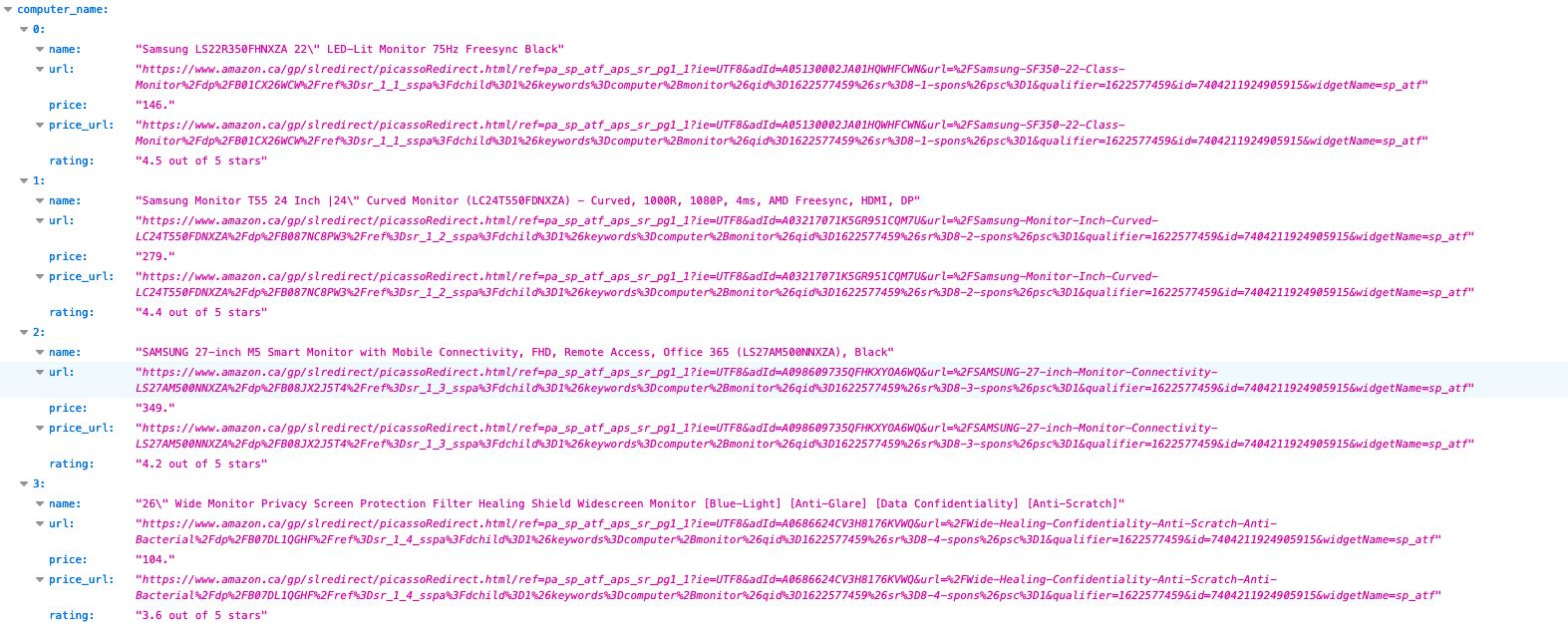
Extracting more data with Web Scraping
The tutorial we’ve put together today only covers the basics of web scraping.
If you want to learn more we encourage you to check out some of these guides:
- How to Scrape Product Data from Amazon (Advanced Tutorial)
- How to Scrape Amazon Reviews
- How to Scrape Yelp Business Data
- How to Scrape Yellow Pages Data
- How to Scrape Data from Yahoo Finance
If you have any questions about ParseHub, reach out to us via the live chat on our website and we will be happy to assist you.
Happy Scraping!

