Houzz is the hub for interior designers, contractors, homeowners and has many home furniture you can use to find to improve the investment of your home.
Whether you're looking to increase the value of your home or shop the latest furniture, Houzz can help you with that!
Since there’s a lot of product data and profiles available on houzz, we’ll show you how you can scrape it without any coding.
In order to web scrap a website without any coding skills, you’ll need to download a free web scraper! While there are a handful of web scrapers available, we think you’ll enjoy ParseHub!
It’s free and easy to use and has a suite of features we think you’ll enjoy like cloud-based scraping, IP rotation, dropbox integration, scheduling and many more!
Download for ParseHub for Free
So let’s show you how you can scrape data from Houzz.
Once ParseHub is downloaded and installed, click on the new project button, and submit the URL you want to scrape. In this case, it’ll be coffee tables that are on sale on houzz.com
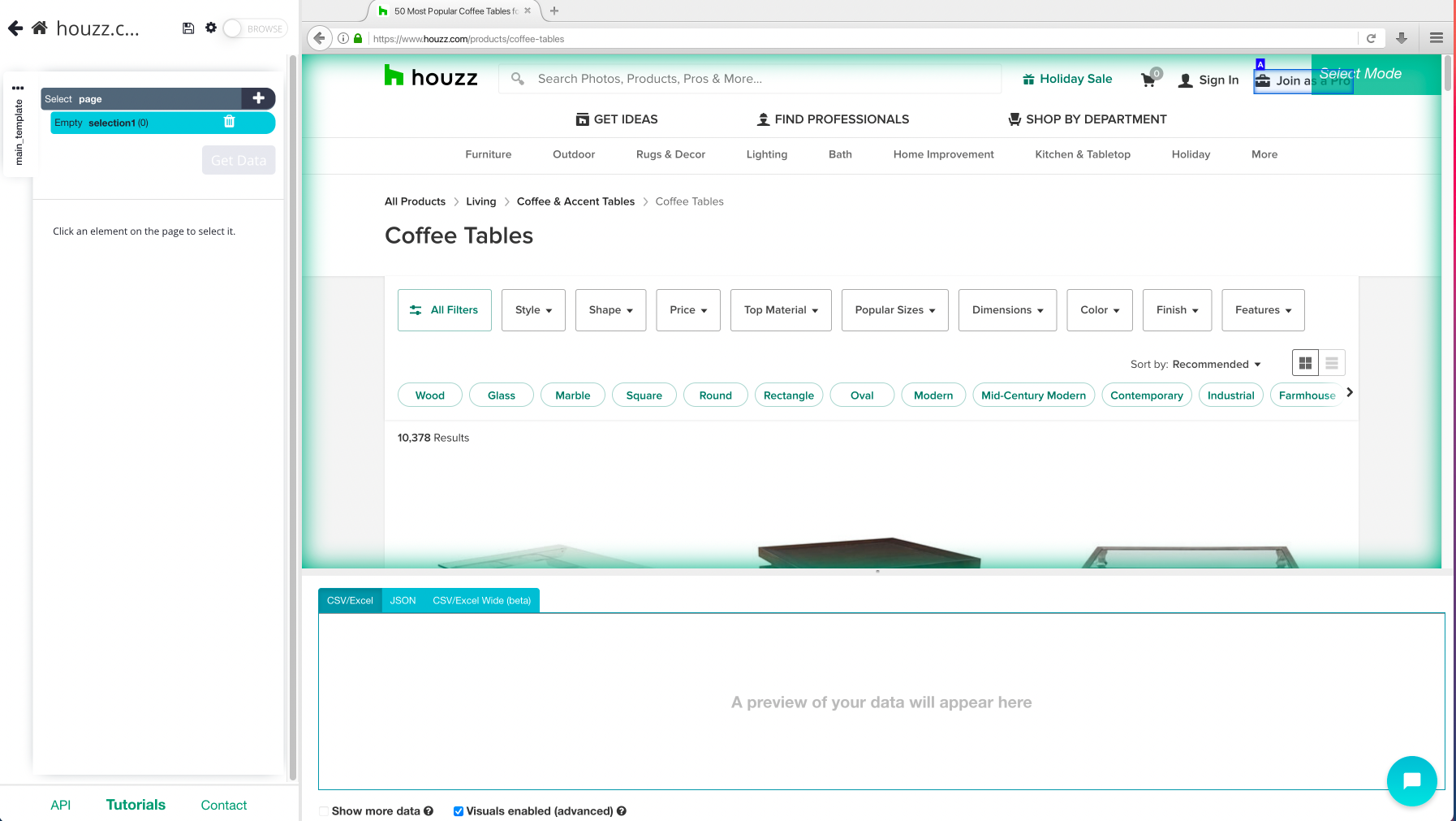
- Once the website has rendered inside of the app, click on the first product name on the page. Usually the name you’ve clicked will become green to indicate that it’s been selected. For this case, you can tell the product name and url is being extracted by looking at the preview table

2. Click on the second product on the results page. Now all of the items on the 1st page will be extracted.
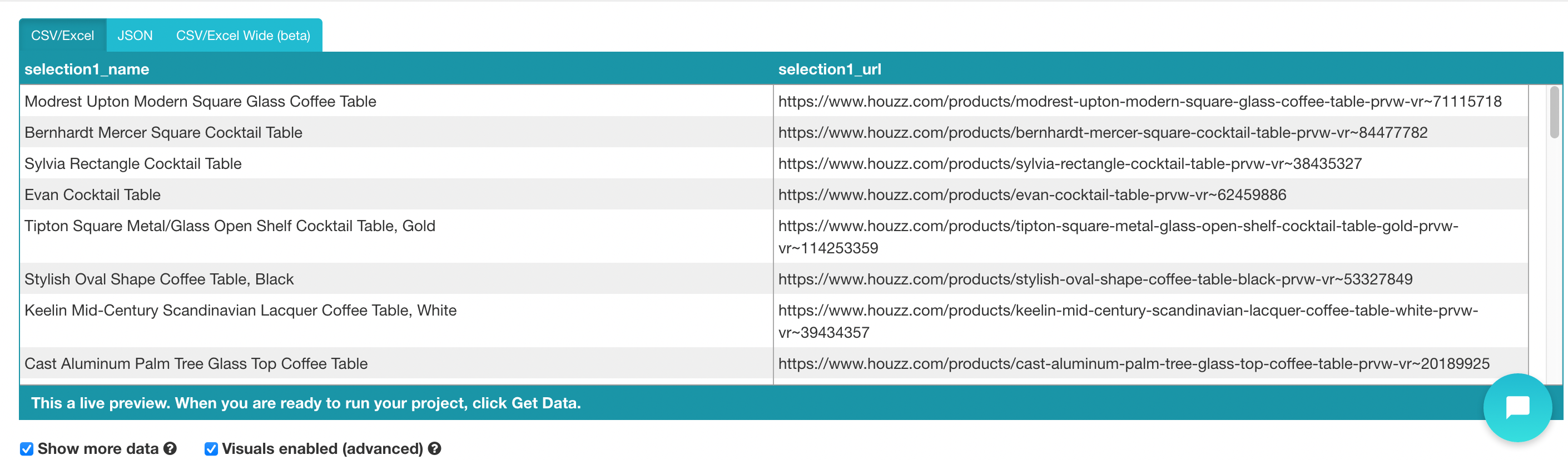
3. On the left sidebar, rename your selection to product. You will notice that ParseHub is now extracting the product name and URL for each product.
4. On the left sidebar, click the PLUS(+) sign next to the product selection and choose the Relative Select command.
5. Using the Relative Select command, click on the first product name on the page and then on its product price. You will see an arrow connect the two selections.
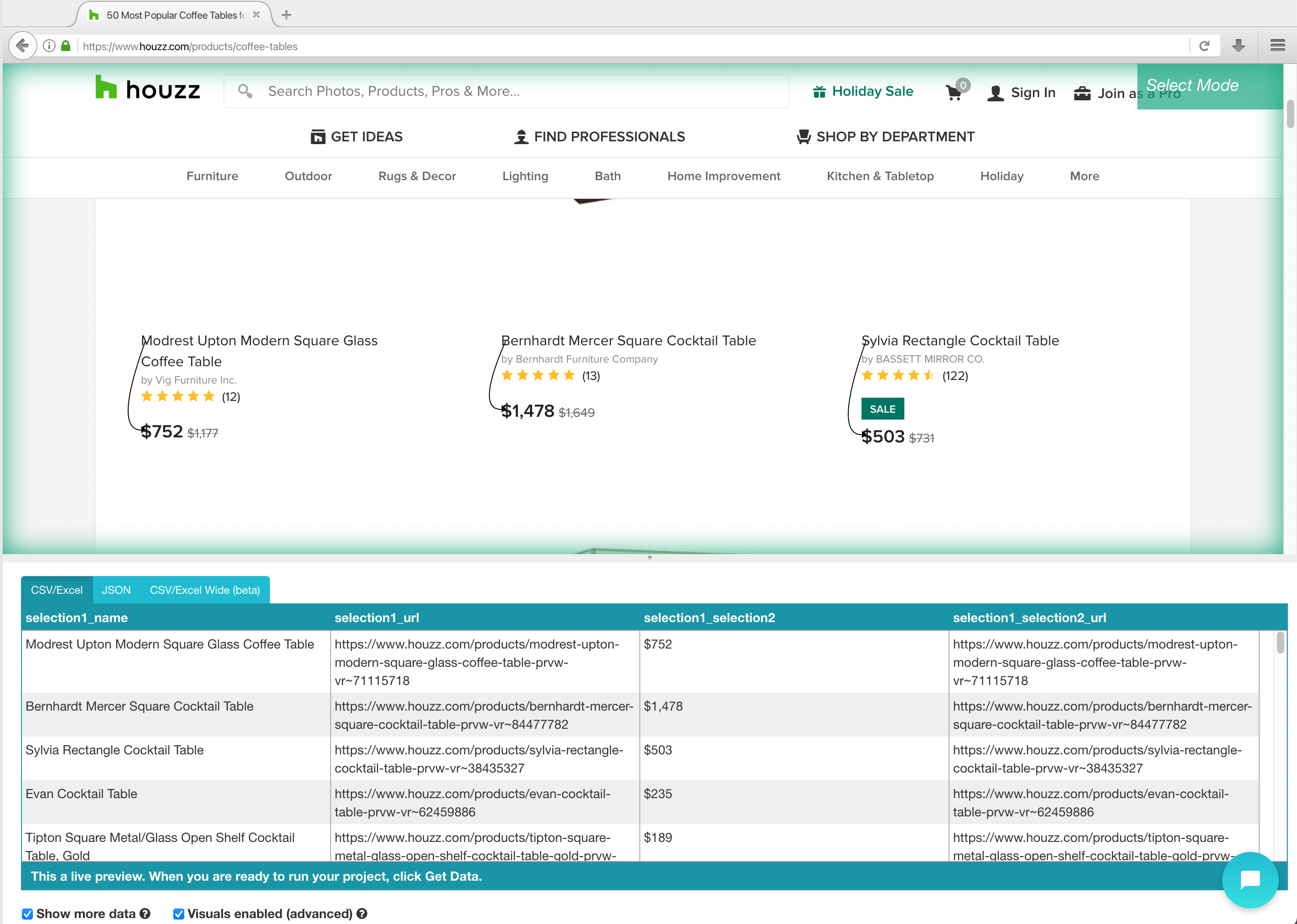
6. Expand the new command you’ve created and then delete the URL that is also being extracted by default.
7. Repeat these steps to also extract the number of reviews, product image and brand name. Make sure to rename your new selections accordingly.
We have now selected all the data we wanted to scrape from the results page. Your project should now look like this.
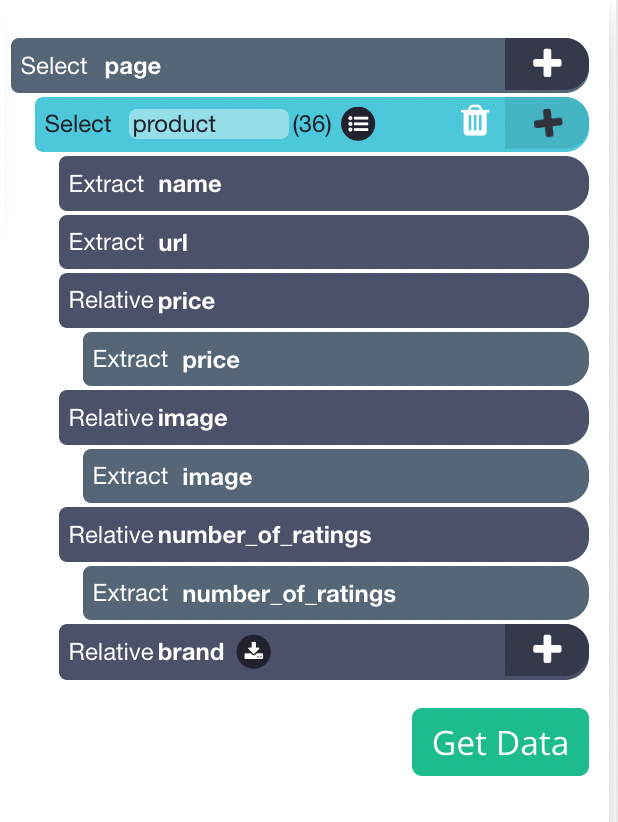
Adding pagination
Now, you might want to scrape several pages worth of data for this project. So far, we are only scraping page 1 of the search results. Let’s set up ParseHub to navigate to the next 5 results pages.
- Click on the PLUS(+) sign next to the page selection and choose the Select command. Then select the Next page link at the bottom of the houzz page. Rename the selection to next.

2. By default, ParseHub will extract the text and URL from this link, so expand your new selection and remove these 2 extract commands.
3. Now, click on the PLUS(+) sign of your next selection and use the Click command.
4. A pop-up will appear asking if this is a “Next” link. Click Yes and enter the number of pages you’d like to navigate to. In this case, we will scrape 5 additional pages.
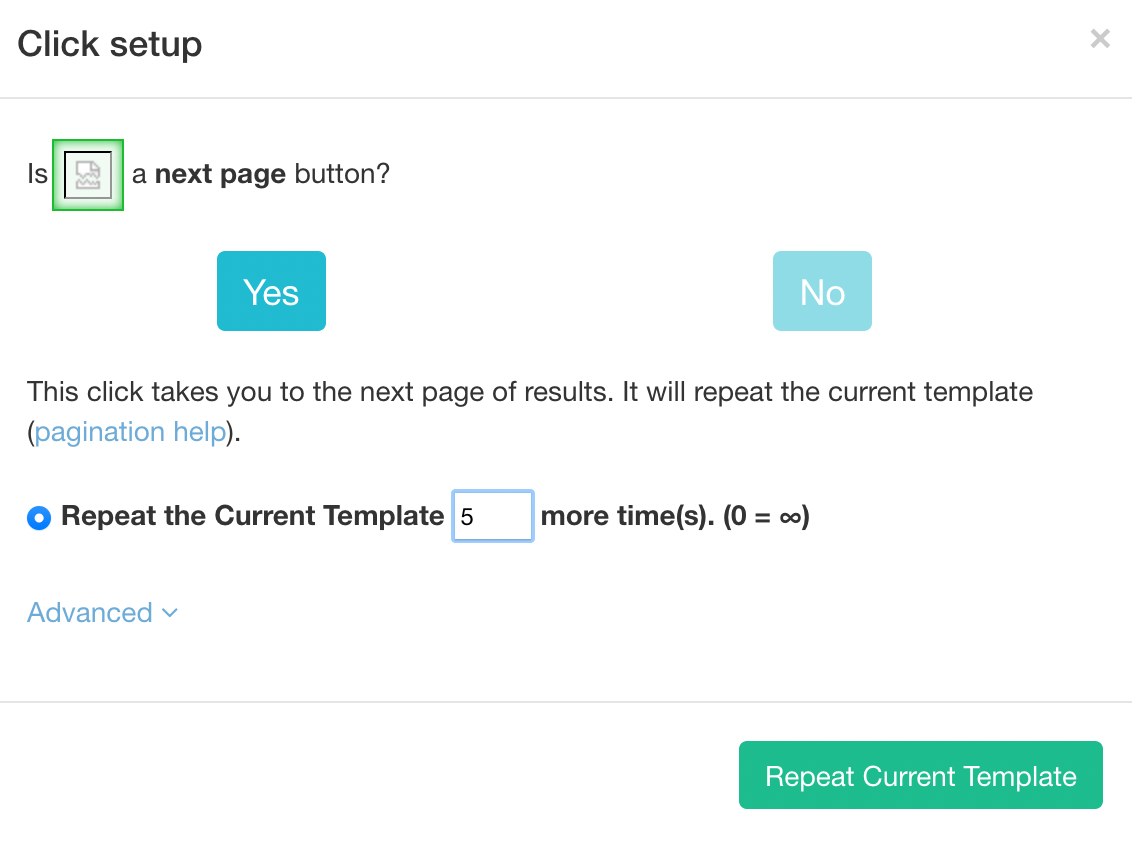
Running your Houzz web scraping project
Now that we are done setting up the project, it’s time to run our scrape job.
On the left sidebar, click on the Get Data button and click on the Run button to run your scrape. For longer projects, we recommend doing a Test Run to verify that your data will be formatted correctly.
After the scrape job is completed, you will be able to download all the information you’ve requested as a handy spreadsheet or as a JSON file.
Closing thoughts
You now know how to scrape product data from Houzz and export it into an excel or JSON file
However, you might be looking to scrape a website we haven’t gone over yet or is giving you trouble while scraping.
In any case, feel free to reach out to us via the live chat on our site. We’ll be happy to assist you with any of your web scraping projects.
Happy scrapping!

